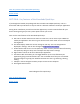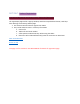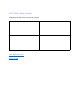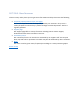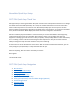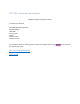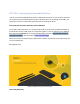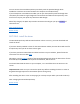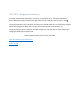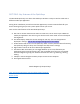User's Manual
Table Of Contents
- Declaration of Conformity (RED)
- User Manual 认证Dongle
- WARNING
- Getting Started:
- SECTION: Thank you
- SECTION: Navigation
- SECTION 1: Tablet Box Contents
- SECTION 2: Connecting the Tablet
- SECTION 3: Install the Driver
- SECTION 4: Charging the Tablet
- SECTION 5: Key Features of the Tablet
- SECTION 6: Key Features of the Xencelabs Quick Ke
- SECTION 7: Product Registration
- SECTION 8: Video Tutorials
- SECTION 9: More Resources
- Xencelabs Quick Keys Setup
- SECTION: Quick Keys Thank You
- SECTION: Quick Keys Navigation
- SECTION 1: Quick Keys Box Contents
- SECTION 2: Connecting the Xencelabs Quick Keys
- SECTION 3: Install the driver
- SECTION 4: Charging the Quick Keys
- SECTION 5: Key Features of the Quick Keys
- SECTION 6: Pairing the Quick Keys with the Tablet
- SECTION 7: Product registration
- SECTION 8: Tutorial videos
- SECTION 9: More Quick Keys Resources
Next: Key Features of the Xencelabs Quick Keys
Return to top
SECTION 6: Key Features of the Xencelabs Quick Keys
If you bought the bundle, the package will also include the Xencelabs Quick Keys. This is a
device that adds up to 40 short-cut keys as well as a dial with 4 different modes per application.
During driver installation you will have had the opportunity to set the main defaults for your
device. Settings will give you many more options which you can set.
Here are the main features of the Xencelabs Quick Keys:
A. Dial. This is used for functions like zoom or brush size. You can select up to 4 different
modes per application. The color ring can also be set for each mode. You can also adjust
the brightness.
B. The OLED display. Shows the current setting for each key. You can change what is
displayed in settings. You can also change the brightness of the display.
C. Power button. Slide to turn on the Quick Keys. After a certain period of time of inactivity,
the Quick Keys will go to sleep. You can adjust this sleep time in settings.
D. Eight buttons. These can be set as desired per application.
E. Set button. With this button you can toggle between up to 5 sets of buttons per
application giving a total of 40 short-cuts. You can disable sets if they are not needed.
Common usage is to group your workflow activities into sets e.g. sketching, coloring,
editing.
F. USB port. Used to charge the battery and/or connect to the computer.
G. Kensington Nano lock slot
Need a diagram of the Quick Keys
Next: Product Registration
Return to top