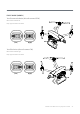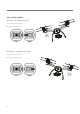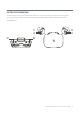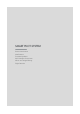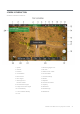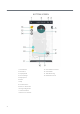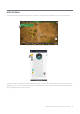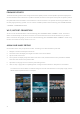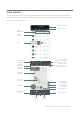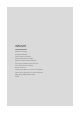User's Manual
46
FIRMWARE UPDATES
The Smart Pilot APP guides the user through the Firmware Update process. Firmware Update requests are displayed on
the Ground Station screen. Whenever an update is available, the Smart Co-Pilot system will request the operator perform
the update when the Ground Station is connected to an internet connection. This process can be simply accessed from
the alert page by selecting “update”. You can check for available updates under the following path: DRONE SETTINGS
> GENERAL > FIRMWARE UPDATES.
WI-FI/HOTSPOT CONNECTION
You can connect the Ground Station under the following path: DRONE SETTINGS > GENERAL > WI-FI. The Ground
Station will automatically cut off internet connection once the aircraft is launched to avoid interference. If you wish to
switch on the Wi-Fi during ight, you can do so under the following path: DRONE SETTINGS > GENERAL > WI-FI or tap
the Wi-Fi icon located on the top screen to turn it on.
ALBUM AND IMAGE EDITING
Use the Album tab to view your photos and videos. The editing tool is also available for quick edits.
1. Navigate to the Smart Pilot System Album tab.
2. The bottom screen will display the images and videos on the Ground Station.
3. Tap the media on the screen.
4. The top screen will display the photos/videos in full screen mode, while the bottom screen provides the detailed
information and control for the photos/videos.
5. Tap Edit on the top right corner to enter the photo editing section.
6. Users can Crop / Apply Filters / Adjust Brightness / Change Contrast / Saturation / Sharpness on this interface.
The media on the Ground Station is a DVR recording from the FPV video downlink. For full quality images, remove
the SD card and upload the les to a computer.
Album Image Adjustment Image Effect