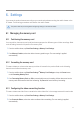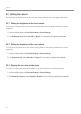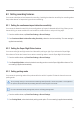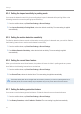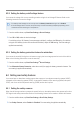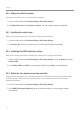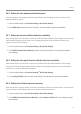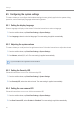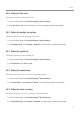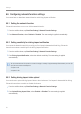Daim Ntawv Qhia Tus Neeg Siv
Table Of Contents
- Safety information
- 1. Product overview
- 2. Installing the product
- 3. Using recording features
- 4. Using the mobile viewer
- 5. Using the PC viewer
- 6. Settings
- 6.1 Managing the memory card
- 6.2 Setting the camera
- 6.3 Setting recording features
- 6.3.1 Setting the continuous impact detection sensitivity
- 6.3.2 Setting the Super Night Vision feature
- 6.3.3 Setting parking mode
- 6.3.4 Setting the impact sensitivity in parking mode
- 6.3.5 Setting the motion detection sensitivity
- 6.3.6 Setting the record timer feature
- 6.3.7 Setting the battery protection feature
- 6.3.8 Setting the battery cutoff voltage feature
- 6.3.9 Setting the battery protection feature for wintertime
- 6.4 Setting road safety features
- 6.4.1 Setting the safety cameras
- 6.4.2 Setting the mobile zone alert
- 6.4.3 Identifying the vehicle type
- 6.4.4 Initializing the ADAS calibration setting
- 6.4.5 Setting the lane departure warning sensitivity
- 6.4.6 Setting the lane departure detection speed
- 6.4.7 Setting the forward collision detection sensitivity
- 6.4.8 Setting the low speed forward collision detection sensitivity
- 6.4.9 Setting front vehicle departure warning
- 6.5 Configuring the system settings
- 6.6 Configuring network function settings
- 7. Accessing the product information
- 8. Upgrading the firmware
- 10. Troubleshooting
- 11. Specifications
Settings
46
6.4.2 Setting the mobile zone alert
Follow the instructions to turn on or off the mobile zone alert.
1
From the mobile viewer, tap Dash Cam Settings
>
Road Safety Settings.
2
From Mobile Zone Alert, select Enabled or Disabled. The new setting is applied automatically.
6.4.3 Identifying the vehicle type
Refer to the following instructions to initialize the ADAS calibration setting.
1
From the mobile viewer, tap Dash Cam Settings
>
Road Safety Settings.
2
From Vehicle Type, select your vehicle’s type. The new setting is applied automatically.
6.4.4 Initializing the ADAS calibration setting
Refer to the following instructions to identify your vehicle type for using the ADAS feature.
1
From the mobile viewer, tap Dash Cam Settings
>
Road Safety Settings and tap the Reset button under
Initialize ADAS.
2
From Initialize ADAS, tap Confirm to proceed with initializing. Tap Cancel to cancel initializing.
6.4.5 Setting the lane departure warning sensitivity
When the vehicle departs its lane, the LDWS will detect the lane departure via the real-time video image
and warn the driver. Refer to the following instructions to set the detection sensitivity or activate or
deactivate this feature.
1
From the mobile viewer, tap Dash Cam Settings
>
Road Safety Settings.
2
From LDWS (Lane Departure Warning), select the desired sensitivity. The new setting is applied
automatically.