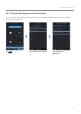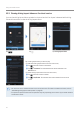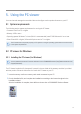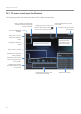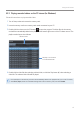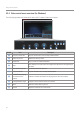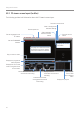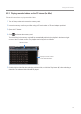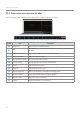Daim Ntawv Qhia Tus Neeg Siv
Table Of Contents
- Safety information
- 1. Product overview
- 2. Installing the product
- 3. Using recording features
- 4. Using the mobile viewer
- 5. Using the PC viewer
- 6. Settings
- 6.1 Managing the memory card
- 6.2 Setting the camera
- 6.3 Setting recording features
- 6.3.1 Setting the continuous impact detection sensitivity
- 6.3.2 Setting the Super Night Vision feature
- 6.3.3 Setting parking mode
- 6.3.4 Setting the impact sensitivity in parking mode
- 6.3.5 Setting the motion detection sensitivity
- 6.3.6 Setting the record timer feature
- 6.3.7 Setting the battery protection feature
- 6.3.8 Setting the battery cutoff voltage feature
- 6.3.9 Setting the battery protection feature for wintertime
- 6.4 Setting road safety features
- 6.4.1 Setting the safety cameras
- 6.4.2 Setting the mobile zone alert
- 6.4.3 Identifying the vehicle type
- 6.4.4 Initializing the ADAS calibration setting
- 6.4.5 Setting the lane departure warning sensitivity
- 6.4.6 Setting the lane departure detection speed
- 6.4.7 Setting the forward collision detection sensitivity
- 6.4.8 Setting the low speed forward collision detection sensitivity
- 6.4.9 Setting front vehicle departure warning
- 6.5 Configuring the system settings
- 6.6 Configuring network function settings
- 7. Accessing the product information
- 8. Upgrading the firmware
- 10. Troubleshooting
- 11. Specifications
Using the PC viewer
40
5.3.4 Video control menu overview (for Mac)
The following provides brief information about the PC viewer's video control menu.
➊ ➋ ➌ ➍ ➎ ➏ ➐ ➑ ➒ ➓
Q800 PRO
Number Item Description
➊
Play/Pause Play or pause the selected video file.
➋
Stop
Stop playing the current video. The progress bar will move to the beginning of
the video.
➌
Play the previous file Play the previous file in the currently selected folder.
➍
Rewind by 1 frame Rewind the video by 1 frame.
➎
Skip forward by 1 frame Fast forward the video by 1 frame.
➏
Play the next file Play the next file in the currently selected folder.
➐
Zoom in Zoom into the current video.
➑
Zoom out Zoom out of the current video.
➒
Restore image size Restore the size of the current video to the original size.
➓
Display scrollbar Display the scrollbar when the image is enlarged.
Reverse image Reverse the video upside down.
Volume Adjust the volume of the current video.