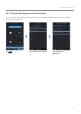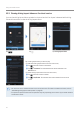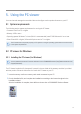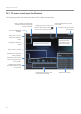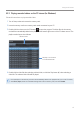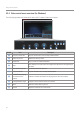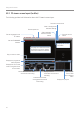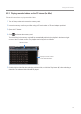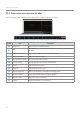Daim Ntawv Qhia Tus Neeg Siv
Table Of Contents
- Safety information
- 1. Product overview
- 2. Installing the product
- 3. Using recording features
- 4. Using the mobile viewer
- 5. Using the PC viewer
- 6. Settings
- 6.1 Managing the memory card
- 6.2 Setting the camera
- 6.3 Setting recording features
- 6.3.1 Setting the continuous impact detection sensitivity
- 6.3.2 Setting the Super Night Vision feature
- 6.3.3 Setting parking mode
- 6.3.4 Setting the impact sensitivity in parking mode
- 6.3.5 Setting the motion detection sensitivity
- 6.3.6 Setting the record timer feature
- 6.3.7 Setting the battery protection feature
- 6.3.8 Setting the battery cutoff voltage feature
- 6.3.9 Setting the battery protection feature for wintertime
- 6.4 Setting road safety features
- 6.4.1 Setting the safety cameras
- 6.4.2 Setting the mobile zone alert
- 6.4.3 Identifying the vehicle type
- 6.4.4 Initializing the ADAS calibration setting
- 6.4.5 Setting the lane departure warning sensitivity
- 6.4.6 Setting the lane departure detection speed
- 6.4.7 Setting the forward collision detection sensitivity
- 6.4.8 Setting the low speed forward collision detection sensitivity
- 6.4.9 Setting front vehicle departure warning
- 6.5 Configuring the system settings
- 6.6 Configuring network function settings
- 7. Accessing the product information
- 8. Upgrading the firmware
- 10. Troubleshooting
- 11. Specifications
Using the mobile viewer
32
4.5.5 Viewing driving impact videos on the cloud service
You can view driving impact videos uploaded on the cloud service if an impact is detected while driving.
Follow the instructions to view the driving impact videos.
Q800 PRO
Q800 PRO
Q800 PRO
Tap . Tap . Tap Driving Impact Video.
Tap a driving impact video you wish to play.
•To download driving impact videos from the cloud server,
➊
Tap and select a video to download.
➋
Tap
>
Download. The downloaded video will be available in the
File List menu.
•To delete driving impact videos from the cloud server,
➊
Tap and select a video to delete.
➋
Tap
>
Yes/Delete. The selected video will be deleted from the cloud
server.
•You must turn on the network function to use the cloud service. To enable or disable this feature, refer to
"6.6.3 Setting driving impact video upload" on page 50.
•The speed of upload and cloud service operation may vary depending on the status of your mobile network
and the cloud server.