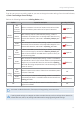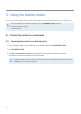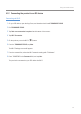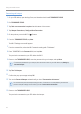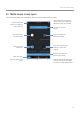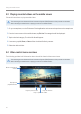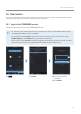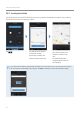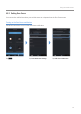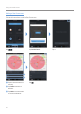Daim Ntawv Qhia Tus Neeg Siv
Table Of Contents
- Safety information
- 1. Product overview
- 2. Installing the product
- 3. Using recording features
- 4. Using the mobile viewer
- 5. Using the PC viewer
- 6. Settings
- 6.1 Managing the memory card
- 6.2 Setting the camera
- 6.3 Setting recording features
- 6.3.1 Setting the continuous impact detection sensitivity
- 6.3.2 Setting the Super Night Vision feature
- 6.3.3 Setting parking mode
- 6.3.4 Setting the impact sensitivity in parking mode
- 6.3.5 Setting the motion detection sensitivity
- 6.3.6 Setting the record timer feature
- 6.3.7 Setting the battery protection feature
- 6.3.8 Setting the battery cutoff voltage feature
- 6.3.9 Setting the battery protection feature for wintertime
- 6.4 Setting road safety features
- 6.4.1 Setting the safety cameras
- 6.4.2 Setting the mobile zone alert
- 6.4.3 Identifying the vehicle type
- 6.4.4 Initializing the ADAS calibration setting
- 6.4.5 Setting the lane departure warning sensitivity
- 6.4.6 Setting the lane departure detection speed
- 6.4.7 Setting the forward collision detection sensitivity
- 6.4.8 Setting the low speed forward collision detection sensitivity
- 6.4.9 Setting front vehicle departure warning
- 6.5 Configuring the system settings
- 6.6 Configuring network function settings
- 7. Accessing the product information
- 8. Upgrading the firmware
- 10. Troubleshooting
- 11. Specifications
Using the mobile viewer
27
4.5 Cloud service
As long as the dash cam is connected to Internet, you can view your vehicle's location, receive notifications when
entering and departing Geo-Fence zones, and detecting a strong impact.
4.5.1 Log in to the THINKWARE account
Follow the instructions to log in to the THINKWARE account.
•You must turn on the network function to use the cloud service. To turn on the network function, refer to
"6.6.1 Setting the network function" on page 50.
•You must log in to the THINKWARE account to use the cloud service. If you do not have an ID, select
ThinkWare Sign Up on the SIGN IN screen, and create an account first.
•Once you log in to the THINKWARE account and register your product to your account, you can use cloud
service even if your product is connected to Internet via Wi-Fi or others' mobile phone.
➋
➊
Tap . Tap SIGN IN.
➊
Enter your ID and the
password.
➋
Tap SIGN IN.