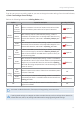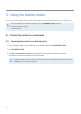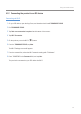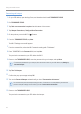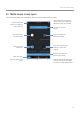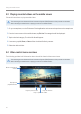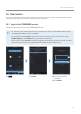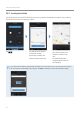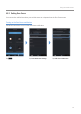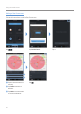Daim Ntawv Qhia Tus Neeg Siv
Table Of Contents
- Safety information
- 1. Product overview
- 2. Installing the product
- 3. Using recording features
- 4. Using the mobile viewer
- 5. Using the PC viewer
- 6. Settings
- 6.1 Managing the memory card
- 6.2 Setting the camera
- 6.3 Setting recording features
- 6.3.1 Setting the continuous impact detection sensitivity
- 6.3.2 Setting the Super Night Vision feature
- 6.3.3 Setting parking mode
- 6.3.4 Setting the impact sensitivity in parking mode
- 6.3.5 Setting the motion detection sensitivity
- 6.3.6 Setting the record timer feature
- 6.3.7 Setting the battery protection feature
- 6.3.8 Setting the battery cutoff voltage feature
- 6.3.9 Setting the battery protection feature for wintertime
- 6.4 Setting road safety features
- 6.4.1 Setting the safety cameras
- 6.4.2 Setting the mobile zone alert
- 6.4.3 Identifying the vehicle type
- 6.4.4 Initializing the ADAS calibration setting
- 6.4.5 Setting the lane departure warning sensitivity
- 6.4.6 Setting the lane departure detection speed
- 6.4.7 Setting the forward collision detection sensitivity
- 6.4.8 Setting the low speed forward collision detection sensitivity
- 6.4.9 Setting front vehicle departure warning
- 6.5 Configuring the system settings
- 6.6 Configuring network function settings
- 7. Accessing the product information
- 8. Upgrading the firmware
- 10. Troubleshooting
- 11. Specifications
Using the mobile viewer
23
4.1.2 Connecting the product to an iOS device
Connecting via Wi-Fi
1
On your iOS device, open the App Store, and download and install THINKWARE CLOUD.
2
Run THINKWARE CLOUD.
3
Tap Dash cam connection is required. at the bottom of the screen.
4
Tap Wi-Fi Connection.
5
On the product, press the Wi-Fi ( ) button.
6
From the THINKWARE CLOUD, tap Next.
The Wi-Fi Settings screen will appear.
7
From the network list, select the Wi-Fi network starting with "Thinkware."
8
Enter "123456789" in the Password field, and tap Join.
The product is connected to your iOS device via Wi-Fi.