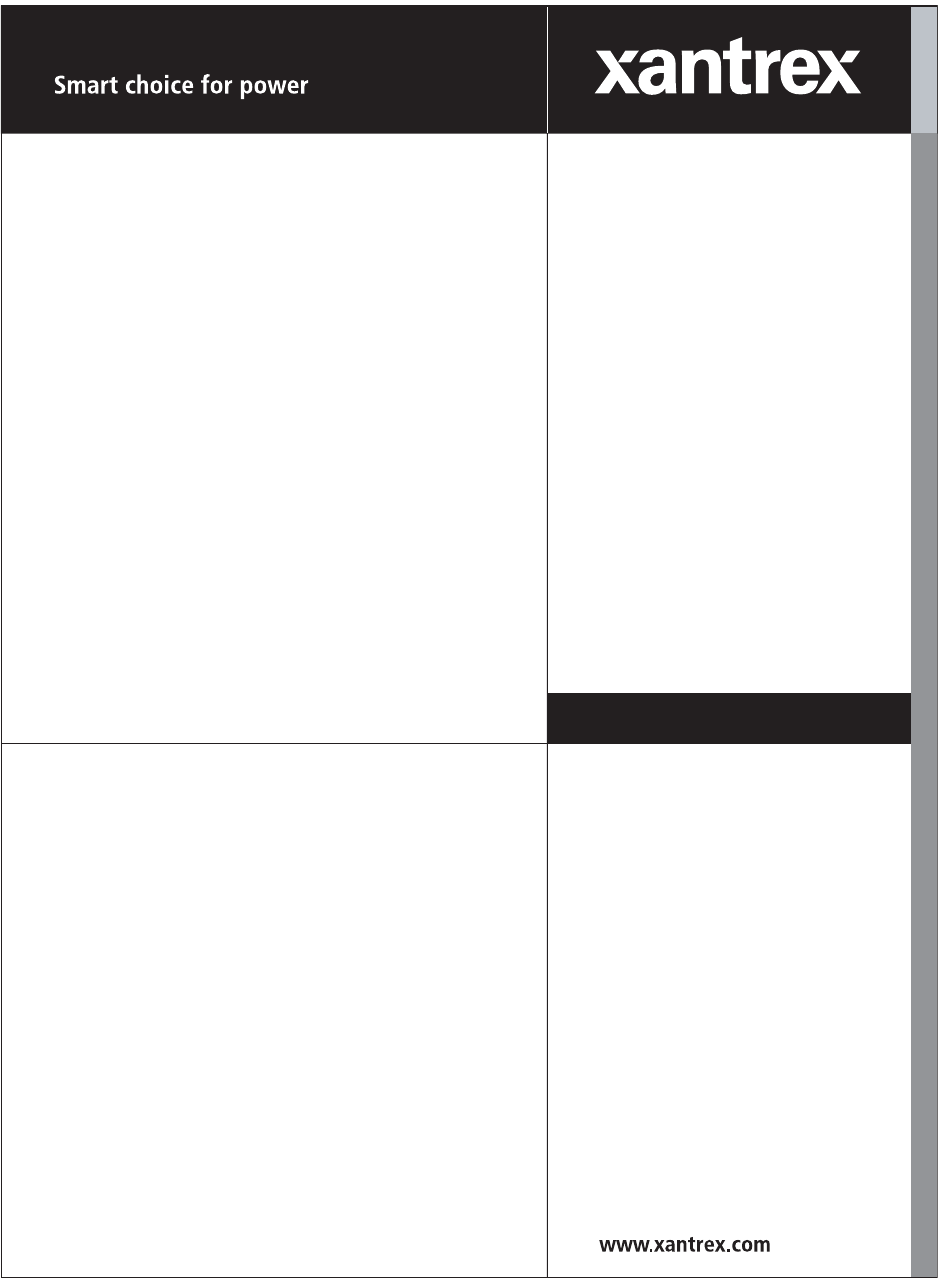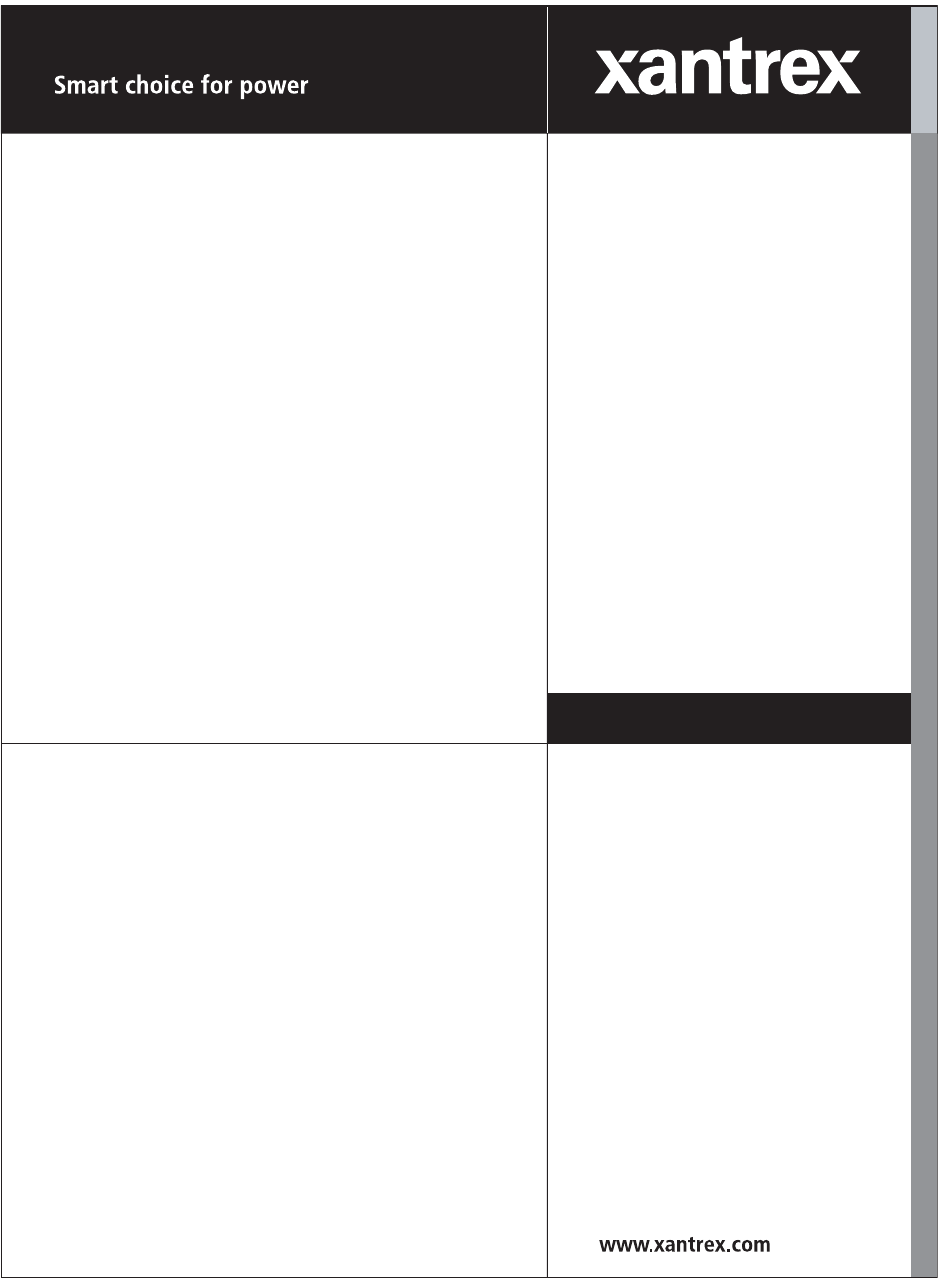TM-XR9B-01XN.
TM-XR9B-01XN.
TM-XR9B-01XN.book Page i Monday, April 19, 2004 9:00 AM XFR 1.2kW and 2.
TM-XR9B-01XN.book Page ii Monday, April 19, 2004 9:00 AM About Xantrex Xantrex Technology Inc. is a world-leading supplier of advanced power electronics and controls with products from 50 watt mobile units to one MW utility-scale systems for wind, solar, batteries, fuel cells, microturbines, and backup power applications in both grid-connected and stand-alone systems.
TM-XR9B-01XN.book Page iii Monday, April 19, 2004 9:00 AM About This Manual Purpose This Operating Manual is for the XFR 1.2kW and 2.8kW Ethernet/RS232 Interface Option; a microprocessor-controlled option card for all models of XFR Series DC output power supplies. This manual provides you with specifications, user options, and configuration instructions for the interface, along with a command set which allows you to control your power supply from a computer console.
TM-XR9B-01XN.book Page iv Monday, April 19, 2004 9:00 AM About This Manual Organization This Manual is organized into 4 chapters and 2 appendixes. Chapter 1, “Features” Describes the interface and lists its features. Chapter 2, “Installation and Configuration” Explains basic setup procedures for Ethernet mode and RS-232 mode. Describes inspection, cleaning, shipping, and storage procedures. Chapter 3, “Operation” Lists the complete command set, status registers, and error codes.
TM-XR9B-01XN.book Page v Monday, April 19, 2004 9:00 AM About This Manual Conventions Used The following conventions are used in this guide. WARNING Warnings identify conditions that could result in personal injury or loss of life. CAUTION Cautions identify conditions or practices that could result in damage to the unit or other equipment. Note: These notes describe an important action item or an item that you must pay attention to.
TM-XR9B-01XN.
TM-XR9B-01XN.book Page vii Monday, April 19, 2004 9:00 AM Important Safety Instructions WARNING: High Energy and High Voltage Exercise caution when using and calibrating a power supply. High energy levels can be stored at the output voltage terminals on a power supply in normal operation. In addition, potentially lethal voltages exist in the power circuit and on the output and sense connectors of a power supply with a rated output greater than 40 V.
TM-XR9B-01XN.
TM-XR9B-01XN.
TM-XR9B-01XN.
TM-XR9B-01XN.
TM-XR9B-01XN.
TM-XR9B-01XN.
TM-XR9B-01XN.
TM-XR9B-01XN.
TM-XR9B-01XN.
TM-XR9B-01XN.book Page 1 Monday, April 19, 2004 9:00 AM 1 Features Description The Ethernet/RS-232 Interface is a microprocessor-controlled option card for all models of the XFR series of DC output power supply. Installed internally, the interface card allows you to remotely control your power supply through your existing network, or via a direct connection to your computer.
TM-XR9B-01XN.
TM-XR9B-01XN.
TM-XR9B-01XN.
TM-XR9B-01XN.book Page 1 Monday, April 19, 2004 9:00 AM 2 Installation and Configuration Introduction The Ethernet/RS-232 Interface is usually installed at the factory. Your local distributor or service center can also install the interface, especially for use in a previously-purchased supply already on site. You must then configure the Interface-enhanced supply for your system using the “Basic Setup Procedure - Ethernet” on page 2–10, or the “Basic Setup Procedure - RS-232” on page 2–11.
TM-XR9B-01XN.book Page 2 Monday, April 19, 2004 9:00 AM Installation and Configuration Also, depending on your specific configuration, you will need additional items.
TM-XR9B-01XN.book Page 3 Monday, April 19, 2004 9:00 AM Initial Inspection Initial Inspection CAUTION If you remove the unit's cover, use proper static control techniques to avoid damage to static-sensitive components on the printed circuit board. On first receiving your unit, perform a quick physical check. • Ensure each package contains a power supply with its Ethernet/RS232 Interface board installed, and manuals for the power supply and the Ethernet/RS-232 Interface.
TM-XR9B-01XN.book Page 4 Monday, April 19, 2004 9:00 AM Installation and Configuration Front Panel Figure 2-1 shows the front panel of an XFR 1200 Watt supply with Ethernet/RS-232 Interface installed. There is a further description of the Remote Programming LEDs in Table 2-1. Remote LED (REM) Local Switch (LOCAL) Remote Programming LEDs. See table.
TM-XR9B-01XN.book Page 5 Monday, April 19, 2004 9:00 AM Initial Inspection Ethernet/RS-232 Interface Subplate and PCB The Ethernet/RS-232 Interface Subplate is visible from the rear panel of the unit. Rear panel components are identified in Figure 2-2. 2 1 3 4 5 6 7 Note: On some models, the subplate is rotated 180 degrees. Figure 2-2 Ethernet/RS-232 Interface Subplate (XFR 1.
TM-XR9B-01XN.book Page 6 Monday, April 19, 2004 9:00 AM Installation and Configuration CAUTION Use proper static control techniques to avoid damage to staticsensitive components on the printed circuit board Figure 2-3 shows the internal components on the Ethernet/RS-232 Interface PCB. Table 2-5 shows which jumpers need to be modified to change modes or settings.
TM-XR9B-01XN.book Page 7 Monday, April 19, 2004 9:00 AM Initial Inspection Table 2-2 Ethernet/RS-232 Interface Jumper Selections JUMPER SELECTION J2 Baud rate selection (default 9600) page 2–18 B1 (5-6) [closed] [default] B2 (3-4) [closed] [default] B3 (1-2) [closed] [default] J2 RS-232 flow control page 2–19 selection hardware (RTS/ CTS) or software (XON/ XOFF) FLW (7-8) [closed] [default] Flow control disabled. FLW (7-8) [open] Flow control enabled.
TM-XR9B-01XN.book Page 8 Monday, April 19, 2004 9:00 AM Installation and Configuration Changing Internal Jumpers Some of the settings on the Ethernet/RS-232 Interface card are user selectable by way of jumpers on the printed circuit board. The procedure for changing the jumpers varies depending on if you have a 1.2kW XFR, or a 2.8kW XFR. CAUTION If you remove the unit's cover, use proper static control techniques to avoid damage to static-sensitive components on the printed circuit board.
TM-XR9B-01XN.book Page 9 Monday, April 19, 2004 9:00 AM Changing Internal Jumpers Once that is complete, turn the board over and, if necessary, remove the short ribbon cable connected to J64 on the interface card to get access to the under side of the PCB. You can now scan the board and refer to Figure 2-3 to locate the various components and jumpers on the PCB. Once you have made the necessary changes, reconnect the ribbon cable, screw the PCB back in place, and screw the top cover on. Procedure for 2.
TM-XR9B-01XN.book Page 10 Monday, April 19, 2004 9:00 AM Installation and Configuration Basic Setup Procedure - Ethernet This procedure can be used as a quick reference for those familiar with the configuration requirements for the Ethernet/RS-232 Interface as installed in the DC power supply. For those who want more information, each step refers to more detailed procedures located in subsequent sections. Execute each step of the procedure in the sequence given.
TM-XR9B-01XN.book Page 11 Monday, April 19, 2004 9:00 AM Basic Setup Procedure - RS-232 Basic Setup Procedure - RS-232 This procedure can be used as a quick reference for those familiar with the configuration requirements for the Ethernet/RS-232 Interface as installed in the DC power supply. For those who want more information, each step refers to more detailed procedures located in subsequent sections. Execute each step of the procedure in the sequence given.
TM-XR9B-01XN.book Page 12 Monday, April 19, 2004 9:00 AM Installation and Configuration Configuring for Ethernet or RS-232 This interface card can be configured for Ethernet communication, or for RS-232 communication, but not both simultaneously. From the factory, the instrument will be configured for Ethernet communication. Therefore you should only need to follow these instructions if you are switching over to RS-232, or back to Ethernet.
TM-XR9B-01XN.book Page 13 Monday, April 19, 2004 9:00 AM Ethernet Communications Ethernet Communications Ethernet Connection There are two options for controlling your XFR power supply via Ethernet - "Connecting to a Network" or "Connecting Directly to your Computer." The first option is to connect the power supply to a network, and control the unit from your computer which is also connected to the network. The second option is to connect the XFR directly to your computer's network interface card (NIC).
TM-XR9B-01XN.book Page 14 Monday, April 19, 2004 9:00 AM Installation and Configuration Locating the Power Supply on Your Network 1. Record the MAC address for your power supply. This will be visible at the back of the XFR, on the interface card subplate. For example, MAC Address 00429D 22EF45 MAC Address: ______________________________ 2. Insert the Xantrex XFR Ethernet Software Utilities CD into your CD drive. 3.
TM-XR9B-01XN.book Page 15 Monday, April 19, 2004 9:00 AM Ethernet Communications Configuring Ethernet Bridge The Ethernet/RS-232 Interface card has an Ethernet Bridge that converts the ethernet packets to serial data signals for processing by the embedded microcontroller. The Ethernet Bridge must be properly configured for serial communications with the microcontroller. For example, settings on the Bridge, such as Baud Rate and Flow Control, must match the jumper settings on the interface board.
TM-XR9B-01XN.book Page 16 Monday, April 19, 2004 9:00 AM Installation and Configuration Installing and Using RealPort®1 Background RealPort® software allows you to keep using your existing applications that rely on COM ports and RS-232 links for communication purposes, instead of having to develop TCP/IP based network applications. Installed on a network-enabled PC, RealPort® creates a virtual COM port. As such, your application still thinks it is working with a real serial port, such as COM1.
TM-XR9B-01XN.book Page 17 Monday, April 19, 2004 9:00 AM RS-232 Communications RS-232 Communications RS-232 Connection WARNING Do not operate the power supply and the computer at significantly different frame potentials. The interface connection system may not be capable of handling the resulting excessive ground currents. Use an approved RS-232 connector and null modem cable when connecting the Ethernet/RS-232 Interface to your computer.
TM-XR9B-01XN.book Page 18 Monday, April 19, 2004 9:00 AM Installation and Configuration Baud Rate Selection Serial transmission sends and receives data in bit streams at fixed bit rates. Both the computer and the interface must have the same bit rate setting for proper communication. The default baud rate is 9600. We recommend that you do not change this setting. If the setting must be changed, use Table 2-6 to select the correct jumper positions. You will need to remove the cover to change any jumpers.
TM-XR9B-01XN.book Page 19 Monday, April 19, 2004 9:00 AM RS-232 Communications Flow Control Selection Flow control signals regulate data flow for proper communication. To enable or disable the flow control, change the J2 FLW jumper according to Table 2-7. With flow control enabled, you can use either software or hardware protocols to control flow rates. You will need to remove the cover to change any jumpers. See “Changing Internal Jumpers” on page 2–8.
TM-XR9B-01XN.book Page 20 Monday, April 19, 2004 9:00 AM Installation and Configuration Remote/Local Operation Remote/Local Mode Startup The power supply can be set to start-up in remote or local mode. To change this setting, the PON REM jumper must be adjusted according to Table 2-9. You will need to remove the cover to change any jumpers. See “Changing Internal Jumpers” on page 2–8 for information on how to change internal jumper settings. See Table 2-9 for the switch settings.
TM-XR9B-01XN.book Page 21 Monday, April 19, 2004 9:00 AM Remote/Local Operation Table 2-10 Remote Mode Power On Conditions Condition Default Settings 7.5-140 Model Example Voltage Current Soft Voltage Limit Soft Current Limit OVP Trip Voltage Delay Remote Enable Foldback Protection Output Hold Unmask AUXA AUXB 0V 0A VMAX (see models) IMAX (see models) Model VMAX + 10% 0.5 s ON OFF ON OFF NONE OFF OFF VSET 0 ISET 0 VMAX 7.5 IMAX 140 OVSET 8.25 DLY 0.
TM-XR9B-01XN.book Page 22 Monday, April 19, 2004 9:00 AM Installation and Configuration Local Mode Operation In local mode operation, you set the voltage and current output levels and the OVP trip level with controls located on the front panel. Refer to the operating manual for a description of the functions available at the front panel.
TM-XR9B-01XN.book Page 23 Monday, April 19, 2004 9:00 AM Power Supply Settings Local Lockout (LLO) Command Use the Local Lockout command to disable the LOCAL button on the power supply front panel. With LLO in effect, you cannot return to local control by pressing the front panel LOCAL switch. You can still return to local mode by sending the Go to Local (GTL) command. However, to turn off LLO and return the power supply to local mode, send the REN OFF command.
TM-XR9B-01XN.book Page 24 Monday, April 19, 2004 9:00 AM Installation and Configuration Additional User Options and Settings You can customize remote operation settings for OVP (over voltage protection) control and TTL shutdown by changing jumper positions on the Ethernet/RS-232 Interface card. Refer to the operating manual for information on how to use over voltage protection and TTL shutdown.
TM-XR9B-01XN.book Page 25 Monday, April 19, 2004 9:00 AM Additional User Options and Settings TTL Shutdown Polarity You can use the Shutdown function to disable or enable the supply's output. Disabling the supply using TTL shutdown allows you to make adjustments to the load or to the power supply without shutting down the power supply. With the Ethernet/RS-232 Interface installed, TTL shutdown is activated by a TTL signal to Pin 1 of the user lines connector on the interface subplate.
TM-XR9B-01XN.book Page 26 Monday, April 19, 2004 9:00 AM Installation and Configuration User Signals User Lines Connector Auxiliary User Lines connector, located on the Ethernet/RS-232 Interface rear panel, provides several signals to increase your operating control of the supply. These signals are dependent on the operator's design and uses. The operation of the user lines connector signal requires that you provide external Vcc and ground.
TM-XR9B-01XN.
TM-XR9B-01XN.book Page 28 Monday, April 19, 2004 9:00 AM Installation and Configuration User Lines Cable Connection Use a standard 8-position telephone jack and data cable to connect to the user line connector. Add a ferrite block to reduce radiated emission. The one inch square ferrite block with built-in housing clip is packaged and shipped with the power supply interface card. To install the ferrite block: 1. Position the block no more than 5 cm (2 in.
TM-XR9B-01XN.book Page 1 Monday, April 19, 2004 9:00 AM 3 Operation Introduction This section covers Ethernet/RS-232 Interface programming, including an extensive set of device-dependent commands, error codes, and status and fault register information.
TM-XR9B-01XN.book Page 2 Monday, April 19, 2004 9:00 AM Operation RS-232 Operation When the Ethernet/RS-232 Interface card is configured for RS-232 you can send and receive data between your power supply and computer, relying on bit serial communication. You can use the computer controller to issue commands to the power supply for programming, queries, calibration, or status.
TM-XR9B-01XN.book Page 3 Monday, April 19, 2004 9:00 AM Command Syntax Command Format and Parameters The device-dependent language for the Ethernet/RS-232 Interface consists of commands and parameters. A command is a one word code which either gives instructions to the interface or asks for information from the interface. A command may be followed by one or more parameters, a short code that changes the state of the power supply or the state of the bit register.
TM-XR9B-01XN.book Page 4 Monday, April 19, 2004 9:00 AM Operation Table 3-1 Command Parameters Parameter Description , , The current in amps or milliamps. If no unit is given, the default unit is amps.
TM-XR9B-01XN.book Page 5 Monday, April 19, 2004 9:00 AM Command Syntax Command Strings If you send more than one command line, separate the commands with a semicolon. The semicolon may be preceded or followed by spaces. Example: ISET 2.0A; VSET 5V ISET 2.0A; VSET 5V Command Terminators Terminators indicate the end of a command string and tell the power supply to execute the command. The termination character is CR (Carriage Return).
TM-XR9B-01XN.book Page 6 Monday, April 19, 2004 9:00 AM Operation Command Summary Use these commands to control the operation of the supply. They are listed here in order of function such as PROGRAMMING, QUERY, CALIBRATION, and STATUS commands. See “Command Reference” on page 3–9 for more detailed information about each command and its use.
TM-XR9B-01XN.book Page 7 Monday, April 19, 2004 9:00 AM Command Summary Table 3-4 Query Commands Command Description AUXA? AUXB? CMODE? DLY? ERR? FOLD? HOLD? ID? IMAX? IOUT? ISET? OUT? OVSET? REN? ROM? VMAX? VOUT? VSET? TM-XR9B-01XN Asks for the state of the set value for the AUXA command Asks for the state of the set value for the AUXB command Asks for the power supply’s calibration mode status. Asks for the programmable time delay setting before the supply reports fault conditions.
TM-XR9B-01XN.book Page 8 Monday, April 19, 2004 9:00 AM Operation Table 3-5 Calibration Commands Command Description CMODE IDATA IHI ILO IRDAT IRHI IRLO OVCAL VDATA VHI VLO VRDAT VRHI VRLO Places the supply into calibration mode. Calculates the slope and intercept for current programming. Sets the current output to the high calibration point. Sets the current output to the low calibration point. Calculates the slope and intercept for current readback. Sets the current output to the high readback point.
TM-XR9B-01XN.book Page 9 Monday, April 19, 2004 9:00 AM Command Reference Command Reference Table 3-7 Command Reference Command Description ASTS? Asks for the supply’s accumulated status register. The accumulated status register stores any bit that was entered in the status register since the accumulated status query command (ASTS?) was last used, regardless of whether the condition still exists. The accumulated status register has the same bits, weights, and conditions as the status register.
TM-XR9B-01XN.book Page 10 Monday, April 19, 2004 9:00 AM Operation Table 3-7 Command Reference Command Description DLY Sets a programmable time delay employed by the supply before reporting fault conditions. The power supply uses the time delay after receiving a new output voltage or current setting via VSET or ISET, or after receiving RST, TRG, or OUT ON commands.
TM-XR9B-01XN.book Page 11 Monday, April 19, 2004 9:00 AM Command Reference Table 3-7 Command Reference Command Description FOLD? Asks for the supply’s present foldback setting. Response: FOLD where mode is: 0 (OFF) or 1 (CV or Constant Voltage mode) or 2 (CC or Constant Current mode) GTL Go to local. Returns the power supply to local control. See LLO (Local Lockout). See also“Remote/Local Operation” on page 2–20.
TM-XR9B-01XN.book Page 12 Monday, April 19, 2004 9:00 AM Operation Table 3-7 Command Reference Command Description IMAX Sets an upper soft limit on the supply’s programmed output current. If the soft limit is exceeded, or if the soft limit value is lower than the present output current setting, the supply will ignore the command, turn on the ERR LED, and set the ERR bit in the bit registers.
TM-XR9B-01XN.book Page 13 Monday, April 19, 2004 9:00 AM Command Reference Table 3-7 Command Reference Command Description LLO Disables the front panel LOCAL switch. When LLO is in effect you can only return to local mode using the GTL command. You can remove the local lockout with the REN command. See also “Remote/Local Operation” on page 2–20. MASK Disables the supply's previously unmasked operating conditions from setting bits in the fault and status registers.
TM-XR9B-01XN.book Page 14 Monday, April 19, 2004 9:00 AM Operation Table 3-7 Command Reference Command Description REN <1/ON>, <0/ Remote Enable. When set to REN 0, the power supply is in local mode. If a OFF> command is sent from the computer, the power supply does not respond but remains in local mode. When set to REN 1, the power supply will enter remote mode if a command is sent from the computer. See also “Remote/Local Operation” on page 2–20. REN? Asks for the state of the remote enable.
TM-XR9B-01XN.book Page 15 Monday, April 19, 2004 9:00 AM Command Reference Table 3-7 Command Reference Command Description UNMASK? Asks for the supply's fault conditions which are currently enabled (unmasked). Response: UNMASK where fault mask is the decimal equivalent of the total bit weights for the operating conditions as listed in the status and fault registers See “Accumulated Status, Status, and Fault Registers” on page 3–17.
TM-XR9B-01XN.book Page 16 Monday, April 19, 2004 9:00 AM Operation Table 3-7 Command Reference Command Description VRHI The power supply outputs a voltage value to an external voltmeter connected as part of the calibration procedure and records a voltage readback value internally. These values are at the high end of the programmed voltage range. Refer to the output value as VRHI and record it to use as input with the VRDAT command. Set CMODE ON before using this command.
TM-XR9B-01XN.book Page 17 Monday, April 19, 2004 9:00 AM Accumulated Status, Status, and Fault Registers Accumulated Status, Status, and Fault Registers The Ethernet/RS-232 Interface card uses three separate registers which are always active. They are the accumulated status, status, and fault registers. You can use the status commands shown in Table 3-6, “Status Commands” on page 3–8 to activate the registers. The bit register has twelve conditions, each assigned a bit weight.
TM-XR9B-01XN.
TM-XR9B-01XN.book Page 19 Monday, April 19, 2004 9:00 AM Error Codes Error Codes If the ERR flag in the accumulated status or fault registers has been activated, an ERR? query will return an error number which corresponds to an event described in the following table. The ERR? query will also clear the ERR bit in the register.
TM-XR9B-01XN.book Page 20 Monday, April 19, 2004 9:00 AM Operation Troubleshooting WARNING Exercise caution when using and servicing power supplies. High energy levels can be stored at the output voltage terminals on all power supplies in normal operation. In addition, potentially lethal voltages exist in the power circuit and the output connector of power supplies which are rated at 40V and over. Filter capacitors store potentially dangerous energy for some time after power is removed.
TM-XR9B-01XN.book Page 21 Monday, April 19, 2004 9:00 AM Troubleshooting Ethernet Mode Troubleshooting Tips Table 3-10 Ethernet Mode Tips Symptom Possible Causes Corrective Actions Cannot establish communication or cannot find XFR on network using the setup program from the CD Instrument is not properly connected to the network Check the four Ethernet LEDs at the back of the XFR. If the green Network LED is NOT permanently illuminated, check the connection.
TM-XR9B-01XN.book Page 22 Monday, April 19, 2004 9:00 AM Operation Table 3-10 Ethernet Mode Tips Symptom Possible Causes Able to connect to the device server (Ethernet Bridge), but unable to control or receive a response from the power supply Reconfigure the interface card for Ethernet The Ethernet/RS-232 Interface card is configured communications. See page 2–12 for details.
TM-XR9B-01XN.book Page 23 Monday, April 19, 2004 9:00 AM Troubleshooting RS-232 Mode Troubleshooting Tips Table 3-11 RS-232 Mode Tips Symptom Possible Causes Corrective Actions Cannot establish communication Using straight through RS-232 cable instead of Null Modem cable Use a Null Modem cable Loose cables Ensure that the cables are securely connected to the computer and the power supply. Baud rate mismatch Select a baud rate that matches the instruments settings.
TM-XR9B-01XN.
TM-XR9B-01XN.book Page 1 Monday, April 19, 2004 9:00 AM 4 Calibration Introduction WARNING Exercise caution when using and servicing power supplies. High energy levels can be stored at the output voltage terminals on all power supplies in normal operation. In addition, potentially lethal voltages exist in the power circuit and the output connector of power supplies which are rated at 40V and over. Filter capacitors store potentially dangerous energy for some time after power is removed.
TM-XR9B-01XN.book Page 2 Monday, April 19, 2004 9:00 AM Calibration You can calibrate the Ethernet/RS-232 Interface for: • Voltage program • Voltage readback • Current program • Current readback • Overvoltage protection The following equipment will be required to accurately calibrate your unit: • Digital Voltmeter, 5 1/2 digit, 0.1% accuracy or better, with test leads • Current sensing shunt resistor, rated for 150% of maximum output current, 0.
TM-XR9B-01XN.book Page 3 Monday, April 19, 2004 9:00 AM Voltage Mode Calibration Voltage Mode Calibration Voltage Calibration Setup 1. Disconnect the load from the power supply which is to be calibrated. 2. Connect a voltmeter across the power supply’s output terminals. Power Supply Positive Output + Power Supply Negative Output V - VOLTMETER Figure 4-1 Voltage Calibration Setup Voltage Program Calibration Procedure 1. Set the power supply for calibration as in Figure 4-1. 2.
TM-XR9B-01XN.book Page 4 Monday, April 19, 2004 9:00 AM Calibration Voltage Readback Calibration Procedure 1. Set the power supply for calibration as in Figure 4-1. 2. Activate calibration mode by sending command CMODE ON or CMODE 1 to the power supply. 3. Send command VRLO; IRLO to the power supply. Wait for the supply to settle. Measure and record the output shown on the external voltmeter. Send VRLO again. 4. Send VRHI; IRHI to the supply. Wait for the supply to settle.
TM-XR9B-01XN.book Page 5 Monday, April 19, 2004 9:00 AM Current Mode Calibration Current Mode Calibration Current Calibration Setup 1. Disconnect the load from the power supply to be calibrated. 2. Connect a shunt across the supply's output terminals. 3. Connect a voltmeter across the shunt. Power Supply Positive Output Power Supply Negative Output Current Sensing Resistor + V - VOLTMETER Figure 4-2 Current Calibration Setup Current Program Calibration Procedure 1.
TM-XR9B-01XN.book Page 6 Monday, April 19, 2004 9:00 AM Calibration 7. Program the supply at various levels using the ISET command to confirm that the calibration was successful and that linearity is observed. Refer to the current program accuracy specification in Appendix A. 8. Turn off calibration mode by sending the command CMODE OFF or CMODE 0 to the power supply. Current Readback Calibration Procedure 1. Connect the current shunt and voltmeter to the power supply as shown in Figure 4-2. 2.
TM-XR9B-01XN.book Page 7 Monday, April 19, 2004 9:00 AM Over Voltage Protection (OVP) Calibration Over Voltage Protection (OVP) Calibration We recommend that you perform OVP calibration every six months. Connecting a digital voltmeter as in “Voltage Calibration Setup” is optional. 1. Disconnect all loads from the power supply. 2. Ensure that jumper J65 on the interface PCB is CLOSED to enable remote OVP calibration (Jumper J65 is closed at the factory).
TM-XR9B-01XN.
TM-XR9B-01XN.book Page 1 Monday, April 19, 2004 9:00 AM A Specifications The specifications in this section are warranted at 25°C ±5°C unless otherwise specified. All specifications are subject to change without notice.
TM-XR9B-01XN.book Page 2 Monday, April 19, 2004 9:00 AM Specifications Specifications for XFR 1.2kW with Ethernet/RS-232 Interface Installed Table A-1 XFR 1.2kW 7.5 V to 40 V Models 7.5-140 12-100 20-60 35-35 40-30 Program Resolution Voltage Current OVP 1.2mV 18.3mA 1.2mV 3.1mV 7.1mA 3.1mV 5.1mV 4.7mA 5.1mV 5.4mV 5.4mA 5.4mV 6.2mV 3.6mA 6.2mV 10mV ±0.12% 500mA ±0.1% 80mV 75mV ±0.12% 250mA ±0.1% 200mV 75mV ±0.12% 165mA ±0.15% 330mV 75mV ±0.3% 200mA ±0.1% 350mV 75mV ±0.3% 140mA ±0.
TM-XR9B-01XN.book Page 3 Monday, April 19, 2004 9:00 AM Specifications for XFR 1.2kW with Ethernet/RS-232 Interface Installed Table A-2 XFR 1.2kW 60 V to 600 V Models 60-20 100-12 150-8 300-4 600-2 Program Resolution Voltage Current OVP 9.3mV 2.6mA 9.3mV 15.5mV 1.5mA 15.5mV 23.2mV 1.0mA 23.2mV 46.4mV 0.5mA 46.4mV 92.7mV 0.3mA 92.7mV 150mV ±0.25% 120mA ±0.1% 600mV 150mV ±0.35% 80mA ±0.1% 1.0V 225mV ±0.35% 80mA ±0.1% 1.5V 225mV ±0.35% 80mA ±0.1% 3.0V 300mV ±0.35% 75mA ±0.1% 6V 9.3mV 2.
TM-XR9B-01XN.book Page 4 Monday, April 19, 2004 9:00 AM Specifications Specifications for XFR 2.8kW with Ethernet/RS-232 Interface Installed Table A-3 XFR 2.8kW 7.5 V to 40 V Models 7.5-300 12-220 20-130 33-85 40-70 Program Resolution Voltage Current OVP 1.2mV 11.3mA 1.2mV 3.1mV 4.3mA 3.1mV 5.1mV 2.6mA 5.1mV 5.1mV 13.0mA 5.1mV 6.2mV 2.2mA 6.2mV 10mV ±0.12% 300mA ±0.15% 75mV 75mV ±0.12% 165mA ±0.15% 200mV 75mV ±0.12% 120mA ±0.15% 330mV 75mV ±0.3% 425mA ±0.1% 330mV 75mV ±0.3% 110mA ±0.
TM-XR9B-01XN.book Page 5 Monday, April 19, 2004 9:00 AM Specifications for XFR 2.8kW with Ethernet/RS-232 Interface Installed Table A-4 XFR 2.8kW 60 V to 600 V Models 60-46 100-28 150-18 300-9 600-4 Program Resolution Voltage Current OVP 9.3mV 1.4mA 9.3mV 15.5mV 0.9mA 15.5mV 23.2mV 0.6mA 23.2mV 46.4mV 0.3mA 46.4mV 92.7mV 0.2mA 92.7mV 150mV ±0.3% 80mA ±0.1% 600mV 150mV ±0.35% 80mA ±0.1% 1.0V 225mV ±0.35% 80mA ±0.1% 1.5V 225mV ±0.35% 75mA ±0.1% 3.0V 300mV ±0.35% 75mA ±0.1% 6V 9.3mV 1.
TM-XR9B-01XN.
TM-XR9B-01XN.book Page 1 Monday, April 19, 2004 9:00 AM B Advanced Ethernet Administration Appendix B details how to change your network password, view port statistics and interpret LED information.
TM-XR9B-01XN.book Page 2 Monday, April 19, 2004 9:00 AM Advanced Ethernet Administration Changing the Root Password For security reason you will want to change the root password immediately. Important: Record you new password in a secure location. If you lose the password you will not be able to gain access to the configuration menu. The unit would have to be shipped back to the manufacturer to have the Ethernet Bridge reset if you need to make further changes to the Ethernet settings.
TM-XR9B-01XN.book Page 3 Monday, April 19, 2004 9:00 AM Resetting the Configuration to Defaults Resetting the Configuration to Defaults Introduction This procedure will reset the configuration to defaults by using a web browser. This procedure also allows you to back up the configuration which provides a means for restoring it after you have worked through configuration issues. See “Copying the Configuration to and from a Server” on page B–4 for more information.
TM-XR9B-01XN.book Page 4 Monday, April 19, 2004 9:00 AM Advanced Ethernet Administration Copying the Configuration to and from a Server This procedure shows you how to copy the configuration to a server and to download a configuration from a server. 1. Open a web browser and enter the device server’s IP address in the URL window. 2. When the device server prompts you to log in, enter the following: • • User name (default: root) Password (default: dbps) 3. Click Backup/Restore from the main menu. 4.
TM-XR9B-01XN.book Page 5 Monday, April 19, 2004 9:00 AM Interpreting LED Information Interpreting LED Information Ethernet Bridge LEDs provide information on port activity, diagnostics, and Ethernet activity. SER DIA NET NA Figure B-1 Ethernet Bridge LEDs Table B-1 Ethernet Bridge LEDs Interpretation LED Color Function Interpretation SER Green Indicates serial port activity • • Off means that the serial channel is idle. Blinking indicates an active connection.
TM-XR9B-01XN.
TM-XR9B-01XN.book Page 1 Monday, April 19, 2004 9:00 AM Warranty and Product Information Warranty What does this warranty cover? This Limited Warranty is provided by Xantrex Technology, Inc. ("Xantrex") and covers defects in workmanship and materials in your XFR 1.2kW and 2.8kW Ethernet/ RS-232 Interface Option. This warranty lasts for a Warranty Period of 5 years from the date of purchase at point of sale to you, the original end user customer.
TM-XR9B-01XN.
TM-XR9B-01XN.book Page 3 Monday, April 19, 2004 9:00 AM Exclusions If this product is a consumer product, federal law does not allow an exclusion of implied warranties. To the extent you are entitled to implied warranties under federal law, to the extent permitted by applicable law they are limited to the duration of this Limited Warranty.
TM-XR9B-01XN.book Page 4 Monday, April 19, 2004 9:00 AM Warranty and Product Information Return Procedure 1. 2. 3. Package the unit safely, preferably using the original box and packing materials. Please ensure that your product is shipped fully insured in the original packaging or equivalent. This warranty will not apply where the product is damaged due to improper packaging. Include the following: • The RMA number supplied by Xantrex Technology, Inc. clearly marked on the outside of the box.
TM-XR9B-01XN.
TM-XR9B-01XN.book Page 4 Monday, April 19, 2004 9:00 AM Xantrex Technology Inc. 1 800 670 0707 Tel toll free NA 1 360 925 5097 Tel direct 1 800 994 7828 Fax toll free NA 1 360 925 5143 Fax direct customerservice@xantrex.com www.xantrex.