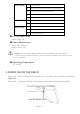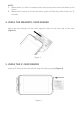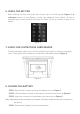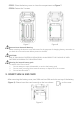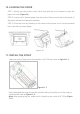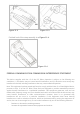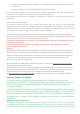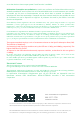d DESKTOP/MOBILE PAYMENT TERMINAL XCL_AT-170 SERIES INSTALLATION GUIDE xCL_AT-170 series: - xCL_AT-170-R-18U xCL_AT-170-R-18E Before using the device, please full charge the battery To keep the device in good condition
This symbol is intended to alert the user before starting using the POS. 1. PACKAGE CONTENT AT-170 Power adaptor USB cable Paper Roll Hand Strap (Optional) (Optional) (Optional) 2.
RONT AREA 1 7” Touch Display 2 Printer Paper Cover & Contactless Card Tapping Area 3 Camera for barcode scanning (Optional) 4 Smart Card Reader (SCR) slot 5 Audio Jack 6 Battery Compartment 7 Charging Contact 8 Magnetic Strip Reader (MSR) slot 9 Power Button (Press > 3 seconds to power on/off) 10 USB OTG port (type C) REAR AREA RIGHT SIDE ■ AT-170 Power spec: Input: 5V DC, 2A ■ Power Adapter spec: Input: 100 ~240 Vac Output: 5V DC, 2A Caution: Use only the AC adapter approved and pr
NOTE: 1. When device is in idle or suspend mode, short press power button will wake up the device. 2. When device require to forced shut down, press and hold the power button for 10 seconds 4. USING THE MAGNETIC CARD READER Swipe the card through the slot with magnetic stripe at the back side of the card. (Figure 3) Figure 3 5. USING THE IC CARD READER Insert an IC card into the slot with the chip side facing upward (Figure 4).
6. USING THE KEY PAD After inserting the chip card, press the numeric keys of virtual keypad (Figure 5, as reference) shown on the display to enter the password. Press Cancel (X) key to terminate any current function and press the Enter (O) key to confirm a value or an option. Figure 5 7. USING THE CONTACTLESS CARD READER Tap the contactless card on top of the contactless logo which is shown on the paper cover. The 4 green LED indicates the contactless card reading status.(Figure 6). Figure 6 8.
STEP 5: Place the battery cover to close the compartment as Figure 7. STEP 6: Fasten the 2 screws. Figure 7 Figure 8 Bottom Cover Removal Warning When removing the bottom cover and screws for the purposes of changing battery, remember to put back the cover and screws before power on the POS. CAUTION: RISK OF EXPLOSION IF BATTERY IS REPLACED BY AN INCORRECT TYPE. DISPOSE OF USED BATTERIES ACCORDING TO THE INSTRUCTIONS. Warning for internal battery pack To reduce risk of fire or burns: 1.
10. LOADING THE PAPER STEP 1: Gently pop the printer cover’s latch; then pull the cover upward to open the paper roll cover (Figure 10). STEP 2: Load a roll of thermal paper into the printer. Please ensure the printing-side of the paper will feed out facing the operator. STEP 3: Close the cover by pressing on the center of the printer cover. Use the serrated bar to tear off any excess paper. Figure 10 11. INSTALL THE STRAP Align two ends of strap pin to the notches on AT-170 rear cover as Figure 11-1.
Figure 11-2 Figure 11-3 Finished look of the strap assembly is as Figure 11-4. Figure 11-4 FEDERAL COMMUNICATION COMMISSION INTERFERENCE STATEMENT This device complies with Part 15 of the FCC Rules. Operation is subject to the following two conditions: (1) This device may not cause harmful interference, and (2) this device must accept any interference received, including interference that may cause undesired operation.
- Connect the equipment into an outlet on a circuit different from that to which the receiver is connected. Consult the dealer or an experienced radio/TV technician for help. FCC Caution: Any changes or modifications not expressly approved by the party responsible for compliance could void the user's authority to operate this equipment. This transmitter must not be co-located or operating in conjunction with any other antenna or transmitter.
or set the device to lower output power if such function is available. Déclaration d'exposition aux radiations:Le produit est conforme aux limites d'exposition pour les appareils portables RF pour les Etats-Unis et le Canada établies pour un environnement non contrôlé. Le produit est sûr pour un fonctionnement tel que décrit dans ce manuel.