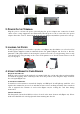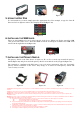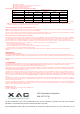User's Manual
Figure 5 Figure 6 Figure 7
Figure 8 Figure 9
2. POWER ON THE TERMINAL
Plug the power cord into the power jack and plug the pow er adapter into a 120-volt electrical
outlet or into a surge suppressor (recommended) after the power cord is connected to the power
adapter. Press the “ Cancel” button at the front of device (Figure 10) until the system is booted up.
Figure 10
3. LOADING THE PAPER
Gently pop the printer cover’s latch to open the cover (Figure 11); then lift the cover. Load a roll of
thermal paper (Appleton 1012 recommended) into the printer (Figure 12). Load it so that the
print-side of the paper will feed out facing the operator. Close the cover by pressing down evenly
on both side tabs, or by pressing on the center of the printer cover. Use the serrated bar to tear off
any excess paper.
Figure 11 Figure 12
4. USING THE MAGNETIC CARD READER
Magnetic Card Reader
Find the card reader slot at the right side of terminal. Slide the card in either direction through the
slot without stopping. If the card swipe fails, check the position of the magnetic stripe and slide
the card again (Figure 13).
Contactless Card Reader
Contactless reader antenna is around the display and PIN pad. It will light up with blue color
signal when terminal is pow ered on and that means reader is w orking normally. Put contactless
card to approach the antenna of card reader (Figure 14) for reading the card data during
transaction.
Smart Card Reader
The Integrated Circuit Card (ICC) reader is located at the most bottom end (Figure 15). Please
make sure that ICC side is facing upw ard when inserting into the slot.