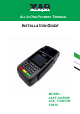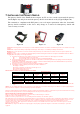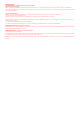User's Manual
Figure 8
3. LOADING THE PAPER
Gently pop the printer cover’s latch to open the cover (Figure 9); then lift the cover. Load a roll of
thermal paper (Appleton 1012 recommended) into the printer (Figure 10). Load it so that the
print-side of the paper will feed out facing the operator. Close the cover by pressing down evenly
on both side tabs, or by pressing on the center of the printer cover. Use the serrated bar to tear off
any excess paper.
Figure 9 Figure 10
4. USING THE CARD READER
M agnetic Card Reader
Find the card reader slot at the right side of terminal. Slide the card in either direction through the
slot without stopping. If the card swipe fails, check the position of the magnetic stripe and slide
the card again (Figure 11).
Contactless Card Reader
Contactless reader antenna is around the display and PIN pad. It will light up with blue color
signal when terminal is powered on and that means reader is working normally. Put contactless
card to approach the antenna of card reader (Figure 12) for reading the card data during
transaction.
Smart Card Reader
The Integrated Circuit Card (ICC) reader is located at the most bottom end (Figure 13). Please
make sure that ICC side is facing upward when inserting into the slot.
Figure 11 Figure 12 Figure 13
5. USING THE KEY PAD
To enter numbers or letters, simply press the appropriate key. For example, to type the letter B:
Press and release [B] twice times, and then the screen displays “B” (Figure 14).
Figure 14
6. INSTALLING THE SAM CARD
Open the battery compartment cover behind the device (Figure 15), and find the SAM card slot on
the right side of the terminal (Figure 16). Before insert the SAM card, please turn off the device.
Insert the SAM card in the slot as figure. Make sure the SAM card is inserted in the right direction
(Figure ).