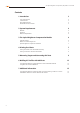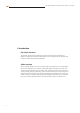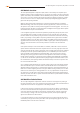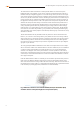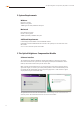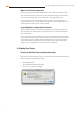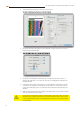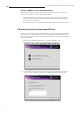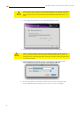User guide
i1iSis Optical Brightener Compensation (OBC) Module - User Guide
9
Printing a CMYK Test Chart from RIP Software
When profiling a printer through a RIP, you will need to select a CMYK target. You will need to per-
form any media calibration routines provided by the RIP software.
Calibrate the media for the print settings that you will use when printing in normal production. 1.
These settings include screening, resolution, and any other settings that affect the way that ink
or toner is placed on the substrate.
Print the target with all color management turned off. Make sure that the calibration in enabled.2.
5. Measuring Targets and Generating OBC Data
The user options in the OBC Module are the same whether you use ProfileMaker or MonacoPROFILER
profiling software. The software interface shown here is for ProfileMaker. MonacoPROFILER uses the
exact same process, the only difference is the style of the user interface, and the type of measurement
files that are generated.
Start by launching the OBC Module. Make sure that your ProfileMaker 5 or Mo-1.
nacoPROFILER dongle is connected and recognized by your operating system.
nacoPROFILER dongle is connected and recognized by your operating system.
Click on the OBC icon and then follow Step 1 by inserting the newly-printed test chart into the 2.
i1iSis. The i1iSis will automatically identify a test chart by reading the barcode on the chart.
i1iSis. The i1iSis will automatically identify a test chart by reading the barcode on the chart.