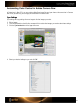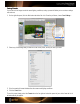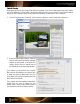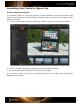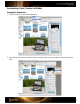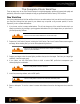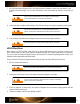User Guide
Default Presets
Adobe allows you to save your Camera Raw settings as a default. Since even the same model camera may capture
color a little differently, it will be useful to save unique settings for each of your cameras. To ensure these settings
are only used for a specific camera’s serial number and ISO setting, set that option in your Preferences.
1. From the Photoshop menu on the Mac, or the Edit menu in Windows, select Camera Raw Preferences.
2. Under the Default Image Settings, select the
option to make specific defaults for individual
cameras by serial number, or for specific ISO
settings. Keep in mind, this feature may not
be supported by every camera manufacturer.
If, for example, you would like to save a custom
DNG profile as the default for your camera, open
an image and select the DNG profile, then click
on the button that looks like a list and select Save
New Camera Raw Defaults.
These settings will then be applied automatically
anytime that you open an image from this
camera. Keep in mind, you may need to reselect
your white balance for each change of lighting.