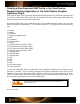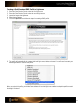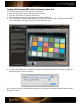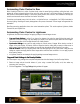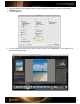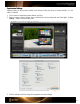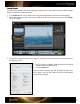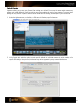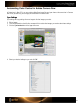User Guide
Automating Color Control in Raw
When shooting an event or a series of product shots under the same lighting conditions, editing the basic color
settings all at once and applying them to the rest of the series can save a lot of time. Whether it’s applying your
DNG profile or white balance settings, or even doing some general color correction, this automation can help you
achieve consistent edits across the board in a fraction of the time.
Corrections can be made to any shot in the series – not just the first one – and applied to 1 or 1,000+ shots taken in
the same lighting. Wedding and event photographers who process thousands of Raw images will appreciate this
automation.
Most Raw processing applications have color control automation options. This section explores Lightroom, Adobe
Camera Raw, and Capture One.
Automating Color Control in Lightroom
In Lightroom, there are three strategies for applying settings to several images at once.
• Copy and Paste Settings is perfect if you have a few images shot under the same lighting that require the
same color corrections. Simply copy the settings you adjust in one photo and paste them into other images.
This can be done either in the Develop Module or the Library Module.
• Synchronize Settings is very useful to apply settings to a whole series of images. When viewing a series of
images in the main window, or filmstrip, select an image that has the setting that you want to share across to
other images. Select all of the other images you want to share the settings with and use the Sync option.
• Save as a Preset is ideal if you regularly shoot under the same lighting, such as in your studio. Simply save the
settings as a preset and apply them to future images taken under the same conditions. You can apply a preset
when opening images.
• In Lightroom, there are two strategies for applying settings to several images at once.
Copy and Paste Settings in the Develop Module
Use these steps to copy settings from one photo and paste them into other images from the Develop Module.
1. Select an image and set the white balance. If you’re using a custom DNG profile, set it; then make any
necessary color corrections.
2. Click the Copy button. The Copy Settings dialog window will appear.