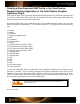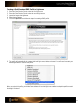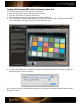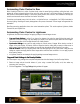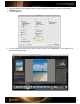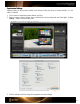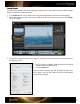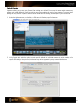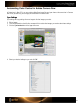User Guide
Creating a Dual-Illuminant DNG Profile in the ColorChecker
Passport Desktop Application or the ColorChecker Passport
Lightroom Plugin
A very powerful feature of the ColorChecker Passport Desktop Application and the ColorChecker Lightroom Plugin
is the ability to create custom DNG profiles with two illuminants. This type of profile, called dual-illuminant, can
provide very good results in a wide variety of light sources.
Dual-Illuminant DNG profiles can be made with any two of the supported illuminants. However, they must have
different correlated color temperatures (CCT), and for best results, the CCT (in degrees Kelvin) should not be very
close.
0 = Unknown
1 = Daylight
2 = Fluorescent
3 = Tungsten (incandescent light)
4 = Flash
9 = Fine weather
10 = Cloudy weather
11 = Shade
12 = Daylight fluorescent (D 5700 - 7100K)
13 = Day white fluorescent (N 4600 - 5400K)
14 = Cool white fluorescent (W 3900 - 4500K)
15 = White fluorescent (WW 3200 - 3700K)
17 = Standard light A
18 = Standard light B
19 = Standard light C
20 = D55
21 = D65
22 = D75
23 = D50
24 = ISO studio tungsten
255 = Other light source
This variety of combinations allows you create profiles that are optimized for almost any kind of lighting you may
encounter. For example, if you’re a wedding photographer who regularly photographs events in the big church
downtown, you can create a profile that includes the lighting in the church, plus daylight conditions in the garden
outside. This adaptive profile will work well in both settings, as well as a variety of other lighting conditions, so you
can concentrate on getting fabulous photos of the wedding couple.
When creating a dual-illuminant profile, use the same camera, lens and ideally
ISO/ASA for both shots.
Here’s how it works.