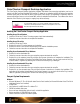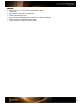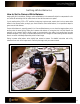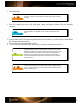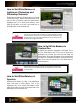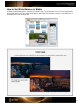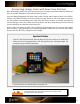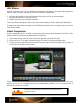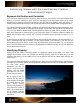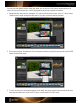User Guide
Correcting Image Color with Spectrum Patches
When editing images, wouldn’t it be nice to know the exact color of an object in the photo to determine whether your
colors are accurate? Shooting the ColorChecker Passport can tell you.
Event and catalog photographers often shoot a large number of images that all require the same color correction.
Generally, they’ll make edits based on a few key photos; then apply them to the rest of the images. This process
can pose a problem if the edited images don’t contain every color found in the others. For example, one image may
have a wide range of colors, but no yellows. Another may have no reds. Which image should you edit first? How will
you know what effect your edits have on the missing color?
A good solution is to capture an image of the ColorChecker Passport during the shoot, under the same lighting.
When you open the shot of the target in your image editing software and make edits, you’ll see how they will affect
the rest of the colors BEFORE you apply them to your images.
See the “Automating Color Control in Raw” section for way to apply color edits
to multiple images in Adobe applications.
In this example, there are no elements that are cyan-purple or red.
Spectrum Patches
Using the ColorChecker Passport’s spectrum patches during color correction of an initial image
ensures you aren’t losing perspective on colors that might show up in subsequent images and
increase the success rate during automation.