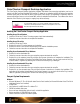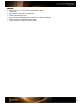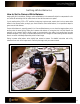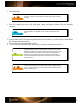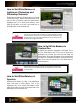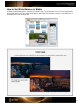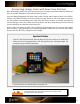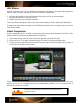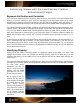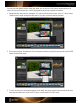User Guide
Setting White Balance
How to Set In-Camera White Balance
Image quality lies in the balance. Setting a custom white balance in the camera will adjust it to compensate for color
cast, while still maintaining all of the subtle shades of color that the camera can capture.
If you’re working with a JPEG or TIFF workflow, the best way to get accurate, neutral color is to do a custom white
balance in the camera, before you begin your shoot. Without a custom white balance, it’s not possible to adapt for
gross errors of white balance.
Custom white balance is especially powerful in a Raw workflow because you can shoot the target anytime you’re
working under the same lighting. Setting the in-camera white balance is not required, but it will help improve the
previews on the camera’s built-in display, speed up post-production color editing, and provide more accurate
software histograms. Plus, having a consistent white point for a set of images will reduce editing time later because
there is no need to individually adapt white points for each image.
Setting in-camera white balance varies slightly from camera to camera. For detailed instructions and to fully
understand how much of the image area is covered by the target, read your camera manual.