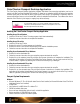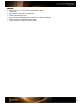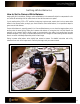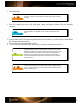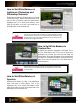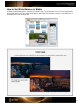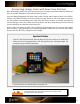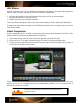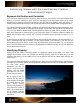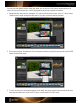User Guide
ColorChecker Passport Desktop Application
The ColorChecker Passport Desktop Application integrates with Adobe Raw processing applications, and can be
used to build DNG and dual-illuminant DNG profiles. It’s based on an advanced profiling technology that provides
excellent results with just the small 24 patch ColorChecker Classic target. This application is especially useful for
unusual artificial light sources, and can create DNG profiles for adaptive dual-illuminants. The software even tries to
detect the ColorChecker in your image, so cropping may not be necessary.
If you like Adobe software, you can now make DNG profiles for Photoshop
Camera Raw, Photoshop Elements Camera Raw and Lightroom, and access
them from right inside the Adobe Bridge!
Installing the ColorChecker Passport Desktop Application
Installing from a CD on Windows
1. Insert the CD into the CD drive. The setup program should start automatically.
2. Follow the onscreen instructions to complete the installation.
Installing from a CD on Mac
1. Insert the CD into the CD drive.
2. Double-click on the CD icon that appears on the desktop.
3. Double-click on the ColorChecker Passport.mpkg icon to start the installation process.
4. Follow the onscreen instructions to complete the installation.
Installing from a Downloaded File on Windows
1. Double-click on the downloaded file.
2. Follow the onscreen instructions from your extraction program to extract the setup file.
3. Double-click on the extracted setup file and follow the onscreen instructions to complete the installation. The
application will be installed in Program Files/X-Rite/ColorChecker Passport. You can check version of the Plug-
in and its status in Lightroom by selecting the File menu then selecting Plug-in Manager…
Installing from a Downloaded File on Mac
1. Double-click on the downloaded file.
2. Follow the onscreen instructions from your extraction program to extract the setup file.
3. Double-click on the extracted setup file and follow onscreen instructions to complete the installation. The
application will be installed in Applications/ColorChecker Passport. You can check version of the Plug-in and its
status in Lightroom by selecting the File menu then selecting Plug-in Manager…
Passport System Requirements
Windows
• Microsoft Windows XP 32 or 64 bit (with latest Service Pack installed) or Microsoft Windows Vista 32 or 64 bit
(with latest Service Pack installed)
• 512MB RAM
• Intel Pentium IV or AMD Athlon XP or better CPU
•
200 MB of available disk space
•
User must have Administrator rights to install, uninstall the application.
•
Monitor resolution of 1024x768 pixels or higher
•
Internet connection required for software update