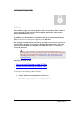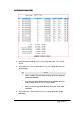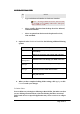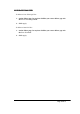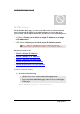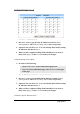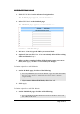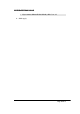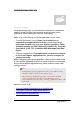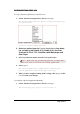User's Manual
ADVANCED FUNCTIONS: IP BLOCK
Page 57 of 77
1. Click IP/URL Block on the Advanced navigation bar.
The IP Block page appears, seen in FIGURE 4-6.
2. Select URL Block on the IP Block page.
The URL Block page appears, seen in FIGURE 4-7:
FIGURE 4-7: URL Block Page
3. In Line 1 – Line 36, type the URLs you want to block.
4. Optional. You can click Clear All to conveniently delete all the existing
URLs and then do Step 2.
5. When you have completed editing all the domain names you want to
block, click Apply, or click Cancel to undo your changes.
To Delete a Specific or All IP Blocks:
1. On the IP Block page, do either of the following:
▪ For any IP block you want to delete, type 0.0.0.0 in both IP
Block Starting Address and IP Block Ending Address boxes
respectively.
▪ If you want to delete all IP blocks, click Clear All.
2. Click Apply.
To Delete a Specific or All URL Blocks:
1. On the URL Block page, do either of the following:
▪ For any domain name block you want to delete, clear out
the URL in the box.