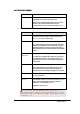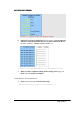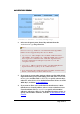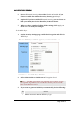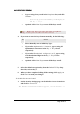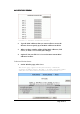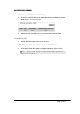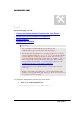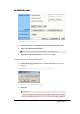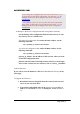User's Manual
BASIC FUNCTIONS: TOOLS
Page 30 of 77
you backup the configuration data from the Gateway to
your PC first using DOS commands. For details, see To
Backup or Restore the Configuration Data Using DOS
Commands.
▪ In addition, you can also restore the factory defaults
using DOS commands. For detailed instructions, see To
Backup or Restore the Configuration Data Using DOS
Commands.
To Backup or Restore the Configuration Data Using DOS Commands:
For the backup of the configuration data from the Gateway to your
PC, Gateway acts as a TFTP server.
To backup the configuration data, under the DOS window, use the
following command:
tftp –i gateway_Ip_address GET filename
To restore the configuration data, under the DOS window, use the
following command:
tftp –i gateway_Ip_address PUT filename
gateway_Ip_address: The IP address of the Gateway where you want
to back the configuration data.
filename: The file name for backup from the Gateway. It must begin
with “nvram” which is not case-sensitive, such as “nvram__11032003”.
To Reset Gateway:
If you want to reset the hardware, click Reset next to Reset Gateway on the
Tools page.
To Upgrade the Firmware:
1. Download a firmware image file from the Gateway Web site and
save it to your root local drive.
2. Type the file path and file name in the Upgrade Firmware box, or
click Browse to launch a Choose file dialog box, seen in FIGURE 3-
15: