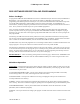Operator's Manual
Table Of Contents
- INTRODUCTION 4
- Basic Operation
- Front Panel & Controls
- The Home Page
- Setting the Display Brightness
- Setting the Volume Level
- Selecting a Preset Channel Using the Cursor/Value Knob
- Selecting a Channel Using the Keypad
- Selecting a Channel by Alphanumeric Identifier
- Selecting the Manual Channel
- Using the Direct/Repeat Feature
- Receiving/Transmitting
- Enabling/Disabling Transceivers
- Using The Edit Page
- Enhanced System Features
- Encryption Features
- Programming Preset Channels
- Configuring the C-5000
- RSS SOFTWARE DESCRIPTION AND PROGRAMMING
- Glossary
- Appendix A – CTCSS (PL) Tone Codes
- Appendix B – Mode 2 Operation
C-5000 Operator’s Manual
150-041102 REV. A Page 41 of 61
Uploading a Configuration from the C-5000 into RP
The C-5000’s current configuration can be uploaded into the RP software as follows.
• From the HOME page, press the PROG button, and enter the appropriate password.
• Press the MODE button until the following display page appears.
PROG: 2=NEXT 3=BACK
<ENTER>= RP LOAD
• Press the ENTER button to display the following page.
MEMORY TRANSFER
←
←←
←
START SENDING
• Ensure the serial cable is connected to both the PC and the C-5000. Ensure the RP software is ready to receive
data. Refer to RP’s user manual for details on how to prepare RP to receive data. Press the LOWER SOFT
button on the C-5000 to initiate the transfer. Once the communication channel is open, the C-5000’s display
will change to the following.
MEMORY TRANSFER
SENDING BLOCK=000
• The 3-digit hexadecimal number to the right of the display on the lower line will increment from 000 to 1FFF
while the upload is in progress. When the upload is complete, the C-5000’s display will return to the following.
PROG: 2=NEXT 3=BACK
<ENTER>= RP LOAD
• Press the HOME button to return to the HOME PAGE.
You will most likely want to save the uploaded data to a disk file on the PC. Refer to RP’s user manual for details
on how to do this.