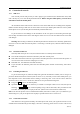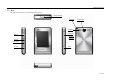User's Manual
N6206 User manual
第 18 页
Except Handwriting Chinese, you can use Handwriting English to input English。 Tap “ ” to
complete the input。
♦ Handwriting number
Except Handwriting Chinese, you can use Handwriting number to input number。 Tap “
” to
complete the input。
2. Input of Pinyin
When edit, tap “ ” to select input Pinyin, and use the touchpen to input Pinyin,then choose from
the selected area,it will display in the input area;If the character displayed in the selected area is not you
required, tap the arrow on the right side to flip pages for select other characters, then tap the character
selected, it will display in the input area. Pinyin has the intelligent function as Handwriting Chinese. After
select the handwriting character, the character that can usually form the words will display the selected area,
which quickens the input speed with selecting the related characters. When write on the screen again, the
character in the selected area will renew automatically.
3. Input of Stroke
When edit, tap “ ” to select input Stroke。During the process of inputting, tap “?” to input
“?”for substituting the unknown strokes. Take “好” as an example, if you do not know how to input the first
stroke “ㄑ”,you can tap “?”for substituting. At this moment, Stroke prompts the question mark, then tap
the number of rest strokes as their order,you will see the character “好” displays in the selected area,and
tap “好” to complete the input。
4. Input of English and number
When edit, tap “ ” to activate the input panel of English and number。Directly tap to complete the
input. Tap
to switch between capital letter and small letter. Directly tap the number in the display area to
complete the input.
5. Input of Symbol
When edit, tap “ ” to select input Symbol。During the process of inputting, use the touchpen to tap
the symbol in the table, it will appear the position of cursor. Tap “
” and “ ” for more symbols; tap “ ”
to lock/unlock the input screen. When locked, you can input more than one symbol in this screen, or only can
input one symbol.