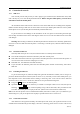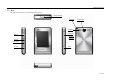User's Manual
N6206 User manual
第 17 页
Camera key
Confirm、select、dial、answer the phone;enter the camera screen
in main menu
Side up key Short press to quickly mute the ring tone of incoming calls and alarm;
short press to increase the volume of receiver; short press to enter the
screen of adjusting the volume of ring tone in the idle
Side down key Short press to quickly mute the ring tone of incoming calls and alarm;
short press to decrease the volume of receiver; short press to enter the
screen of adjusting the volume of ring tone in the idle
Power key (Pwr) Power on /off, hang up calls, terminate (return to idle screen)
LOCK key Long press LOCK key to activate/relieve the phone lock
* key Input * in dial screen
# key
Input # in dial screen;long tap to input P in dial screen
0 Long tap to input + in dial screen
1 Long tap to enter the voice mail in dial screen
2-9
Input number; long tap (2-9)to enter the quick dial (need to set)
When the alarm and schedule times out or missed call and unread messages (including WAP PUSH
messages) prompt in the idle, the idle will display the corresponding icon (refer to section 1.3), use the
touchpen to tap the corresponding icon to view the content directly. Tap the icon of My menu to enter the
window of it, and the item in My menu can be set in Settings→My menu。When there is no message in the
idle, short press the camera key to enter the camera.
Note: In this user manual, “tap” means to tap the screen down then release, while “long
tap” means to tap the screen for more than 1.5 seconds then release.
1.5 Input message
In order to make it convenient to input the characters in the phone, input methods as handwriting are
specially built in N6206 mobile telephone, which makes you look up the relevant characters with less times
of key-tapping.
1.5.1 Input method of handwriting
1. Input method of handwriting
Input method of handwriting is the main method to input character for this mobile phone, which adopts
the advanced technology of character identification, so as to make you input Chinese and English in full
screen conveniently and quickly.
Tap the icons of corresponding input methods to switch proper input method among Pinyin, Stoke,
Symbol and Handwriting.
♦ Handwriting Chinese
Before use input handwriting Chinese, confirm the type of character first. Tap “
”,and the cursor
will display the current input position。Use the touchpen to write in the input area,pause for a while and
the screen will automatically display the character identified,and spare character will display in the selected
area。If the character displayed on the screen is not you required,tap the character in selected area to
replace。This mobile phone has the function of intelligent Chinese, in detail that tap the spear character on
the screen,it will display the second character formed with the first one usually. Tapping the second
character directly will input it.
♦ Handwriting English