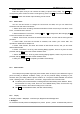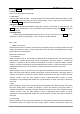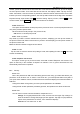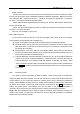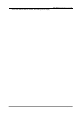User's Manual
NEC N8605 移动电话中文用户手册
第 83 页
card。Tap Select to activate operation .
2. Show calendar
Switch on or off to alter show calendar.
3. color style
There are four choices to select, use side up/down key to select view the effect when setting,finally
tap Select or press camera key or tap the corresponding menu, confirm the content needed to
modify。Tap Back to cancel the content selected;
4. Brightness
To set the background brightness among High、Normal、Power saving,after selecting , tap
Select,tap the corresponding menu, confirm the content needed to modify。Tap Back to cancel the
content selected;
5. Backlight time
To set the background Backlight tine among 10 sec、20 sec、30 sec、60 sec,tap Select or press
camera key or tap the corresponding menu, confirm the content selected。
11.6 Calls
11.6.1 Call diversion
Call diversion a function of network. If user’s phone cannot get through or unwilling to listen to the call,
system will transfer it to other’s number. This option can be used for: Unconditional, Busy, No reply,
Unreachable, Cancel all diversion.
How to set Call diversion:
1. Unconditional
When the option is set up, all calls will be transferred to the desired number. This option has three
setting options: Activate call diversion, Cancel call diversion, and Query status. If “Activate call
diversion” is selected, enter the window of Phonebook, and user is required to select “Transfer
number”, enter the input window to input a designated phone number, or select “Phonebook” to input
a designated number from your phonebook, or select “Voice mail” to transfer to voice mail.
2. No reply
When the option is set up, phone that has no reply will be transferred to the desired number. This
option has three setting options: Activate call diversion, Cancel call diversion, and Query status. If
“Activate call diversion” is selected, enter the window of Phonebook, and user is required to select
“Transfer number”, enter the input window to input a designated phone number, or select
“Phonebook” to input a designated number from your phonebook, or select “Voice mail” to transfer to
voice mail.
3. Busy
When the option is set up, phone that is buys will be transferred to the desired number. This option
has three setting options: Activate call diversion, Cancel call diversion, and Query status. If
“Activate call diversion” is selected, enter the window of Phonebook, and user is required to select
“Transfer number”, enter the input window to input a designated phone number, or select
“Phonebook” to input a designated number from your phonebook, or select “Voice mail” to transfer to
voice mail.
4. Unreachable
When the option is set up, phone that is powered off or beyond the service area will be transferred to
the desired number. This option has three setting options: Activate call diversion, Cancel call