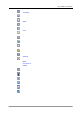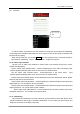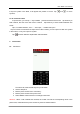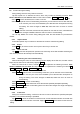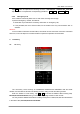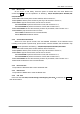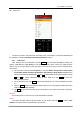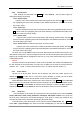User's Manual
NEC N8605 User Manual
第 23 页
Tap the icons of handwriting input methods to select this input method, and you can tap “汉”,
“ENG”, ”123” to meet various inputting needs
♦ Handwriting Chinese
Before use input handwriting Chinese, confirm the type of character first. Tap “
”,and the
cursor will display the current input position。Use the touchpen to write in the input area,pause for a
while and the screen will automatically display the character identified,and spare character will
display in the selected area。If the character displayed on the screen is not you required,tap the
character in selected area to replace。This mobile phone has the function of intelligent Chinese, in
detail that tap the spear character on the screen,it will display the second character formed with the
first one usually. Tapping the second character directly will input it.
♦ Handwriting English
Except Handwriting Chinese, you can use Handwriting English to input English。Tap “
” to
complete the input。
♦ Handwriting number
Except Handwriting Chinese, you can use Handwriting number to input number。Tap “
” to
complete the input。
1.1.18. Input of Pinyin
When edit, tap “Pinyin ” to select input Pinyin, and use the touchpen to input Pinyin,then choose
from the selected area,it will display in the input area;If the character displayed in the selected area
is not you required, tap the arrow on the right side to flip pages for select other characters, then tap
the character selected, it will display in the input area. Pinyin has the intelligent function as
Handwriting Chinese. After select the handwriting character, the character that can usually form the
words will display the selected area, which quickens the input speed with selecting the related
characters. When write on the screen again, the character in the selected area will renew
automatically.
1.1.19. Input of Stroke
When edit, tap “stroke” to select input Stroke。During the process of inputting, tap “?” to input
“?”for substituting the unknown strokes. Take “好” as an example, if you do not know how to input the
first stroke “ㄑ”,you can tap “?”for substituting. At this moment, Stroke prompts the question mark,
then tap the number of rest strokes as their order,you will see the character “好” displays in the
selected area,and tap “好” to complete the input。
1.1.20. Input of English and number
When edit, tap “English ” to activate the input panel of English and number。Directly tap to complete
the input. Tap
to switch between capital letter and small letter. Directly tap the number in the
display area to complete the input.
1.1.21. Input of Symbol
When edit, tap “symbols” to select input Symbol。During the process of inputting, use the touchpen