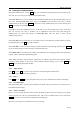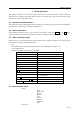User's Manual
N5603‘s usermanual
第 18 页
be set in Settings - Phone - My menu. When neither the above mentioned icons appeared,
pressOK key to access My menu. When there is only one icon, you could just access it directly. In
menu screen, you can press the appropriate number to jump to a next menu.
Note:
In this user's manual, “press” means pressing a key briefly, while “hold down” means pressing a key
for more than 1 second.
1.5 Number and character input
Key Capital character Lowercase character
1 @ 1 ,;:?!() @ 1 ,;:?!()
2 A B C 2 a b c 2
3 D E F 3 d e f 3
4 G H I 4 g h i 4
5 J K L 5 j k l 5
6 M N O 6 m n o 6
7 P Q R S 7 p q r s 7
8 T U V 8 t u v 8
9 W X Y Z 9 w x y z 9
0
. 0- . 0 -
*
*
Change case
*
Change case
#
#
In text entry screen, press to activate
symbol mode/ In standby screen or when
making a call, hold down to insert the
pause symbol P.
#
In text entry screen, press to activate symbol
mode/ In standby screen or when making
a call, hold down to insert the pause
symbol P.
1.5.1 Input information
In order to make it convenient for you to input the characters in the phone, such input methods as stroke and
spelling, etc are specially built in the N5603 mobile telephone, which makes you look up the relevant
characters with less times of key-stoke. You may press up / down /left / right direction key to choose the
characters or words needed.
1.5.2 Edition window for inputting the text
It is used to input the text content, including the renaming, editing name, editing remark, and editing message
etc.
1.5.3 Switch the input methods
When you want to input characters, you must choose a kind of input method firstly.Press Switch , activation
input methods,press Slect select input methods:
The input methods built-in the microphone include as follows:
- Chinese spelling input law
- Chinese stroke input law
- Intelligent English small letter input law
- Intelligent English capitalization input law
- English small letter input law