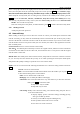User's Manual
Table Of Contents
N5102 ‘s usermanual
Only select receiver from “phone book”, the function of “send to many” can
be available.
2. Contents
Press drivekey and scroll to “new”, activate menu:
Select send to send present message
Selectinsert contact to insert receiver
Select insert quick text to insert frequent word about related subject provided by the phone in present
message , so repeated input is avoided.
Select save as text to save edited message as frequent word;
Select saveto save the message in draftbox in order to use it again and avoid repeated input.
Press OK to access text edit window. To edit message and use text edit window, please refer to 10.2.
During editing message, press item to activate menu.
3. Send message
Before sending message, you must input the number of message center. This step needs to be set only one
time. The setting can be seen in 6.2.10.
When the message is transmitting, the phone will prompt “ sending to…”; if sending is failed, the phone will
prompt “sending is failed!”
If sending is successful, the phone will prompt “ sending is successful! “ the message will be added into
outgoing messages.
6.2.2 MMS
1. to
Press drivekey and scroll to “to”, press number key and input the desired number; or press OK and access
number input window. You can input the desired number directly or email. press menu , select send to send
message ;select phone book to access receiver window; select Group sent message to group ;select Prewiew
MMS previeew the MMS;select information look over the receiver;subject,size ,time; select save to save
the MMS in draftbox in order to use it again and avoid repeated input.
To activate menu, the operation is as follows:
Select send to send present message.
select Prewiew MMS previeew the MMS;
select information look over the receiver;subject,size ,time;
Select save in order to use it again and avoid repeated input.
2. subject
input the subject of the MMS.
3. Contents
Press OK to access text edit window. To edit MMS
select Prewiew MMS previeew the MMS;
Select Arrange setting the MMS’ makeup,allow to select text first and picture first ;
Select send to send present message
Select insert to insert picture,sound ,Quick text;
Select delete to delete the picture ,sound and text;
Select text editor to editor the text of the MMS;
Select multi-slide insert new slide ;
4. Send message
第 36 页