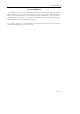User's Manual
Table Of Contents
- _
- NEC
- _
- User Manual for
- N6305
- _
- Summary
- 1 Start to use
- 1.1 Battery
- 1.2 Connecting network
- 1.3 Idle screen and content
- 1.4 Key
- 1.5 Number and character input
- 1.5.1 Input information
- 1.5.2 Edition window for inputting the text
- 1.5.3 Switch the input methods
- 1.5.4 Chinese spelling input law
- 1.5.5 Stroke input law
- 1.5.6 Intelligent English small letter input law
- 1.5.7 Intelligent English capitalization input law
- 1.5.8 English small letter input law
- 1.5.9 English capitalization input law
- 1.5.10 Number input law
- 1.5.11 Symbol input law
- 2 Dial and answer telephone
- 3 Menu operation
- 4 Setting
- 5 My Favorite
- 6 Message
- 7 Monternet
- 8 China Mobile in
- 9 Customer service
- 10 Phone book
- 11 Accessories
- 12 Call history
- 13 Common symptoms
- 14 Accessory
- 15 Maintenance guideline
N6305‘s usermanual
第 57 页
The last, select the option state menu to set the alarm on or off.
2) Alarming
When it is up to the set alarming time, the cell phone will play the alarm prompt sound (if the
setting allows ) and show on the screen the alarm prompt picture.
In the event that cell phone is power off, the alarm will still work and may be stopped by any key.
It is noted that the alarming will still work per previous time setting even the date and time of cell phone are
readjusted. Therefore, the next alarming date and time shall be re-determined subject to the changed date and
time in the cell phone.
11.2.2 Scheduler
1) Function description
Under the personal information management box, the following four functions are available: calendar, task
arrangement, schedule list and capacity inquiry.
Within calendar,user may read &check information for current month, specify the date for check &reading,
and perform management on event, including: add to &delete recorded event, change the prompt content as
well as the date and time correspond to recorded event.
Under task arrangement, sixty events may be recorded.
The capacity inquiry provided in personal information management is for user’s purpose to check the
total/available space for recorded event &task arrangement.
2) Calendar
The monthly calendar for current date will be shown after entering the Calendar,then select the date
preferred by shifting square icons with the key U, D, L, R , and the Gregorian calendar year &month are
specified for the calendar on display at the right upper corner of screen. Besides, any date with event record
under the Calendar will be shown in red(yet dates without events will be in black).
Press the key menu to activate it,which covers:select date, add scheduler, scheduler list and storage state.
3) Select date
Using this function, select any day (within valid time limit) and complete other functions.
After the first access, the current date is shown; upon the selection of any other day, the calendar returned to
by pressing the key confirmation displays that calendar the date selected belongs to.
And the calendar returned to by the key return shall be the one before entering “select date ”( note:
subject to your date operation, it may not be the calendar for current day).
4) Add scheduler
The adding of scheduler requires information relevant to this event, and then the date &time for reminding
purpose must be set up.
Press the key menu under calendar /event list box to activate the menu, and add the event by selecting the
option add scheduler.