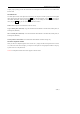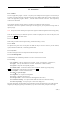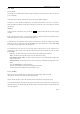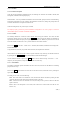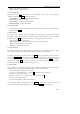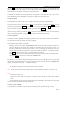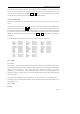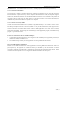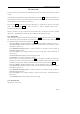User's Manual
N6602 Mobile Phone Uesr Manual
第 53 页
Period:the period of event to repeat;
State:to make the scheduler on or off.
11.2.8 Scheduler list
Simply press the key OK under calendar box to enter scheduler list box, which is used to check all
schedulers. Activate the key menu for following operations:
Check scheduler
:
to check the content of scheduler selected;
Add scheduler:to add a new scheduler;
Delete scheduler:to delete the scheduler selected;
Delete all schedulers:to delete all schedulers.
11.2.9 Storage state
Under storage state, the total/unused number of scheduler is shown. And then return to calendar box by
pressing the key return.
11.2.10 Notebook
The recorded event is applicable to any memorandum and simple statement. And the description of task
arrangement is entered under text edit box. Its detailed operation method as shown in section 4.2;After the
activation of the key menu under recorded event list box,following operations may proceed:
Edit:to edit the recorded event selected;
Send short message:to send out the content of recorded event by short message;
Delete:to delete the recorded event selected;
Delete all:to delete all recorded events.
11.2.11 PowerWord
PowerWord provided in this cell phone supports the inter-translation across English and Chinese,which
means that the entered word may be translated from English/Chinese into Chinese/English.
PowerWord is activated by the selection with the key select. Upon the completion of word or text enter,
press the key confirmation,and word containing this character string is shown in this bilingual dictionary
box. Press the direction key “up” or “down” to search for the target word, then the key select for its detailed
information, and the key exit to return to word enter box;The cell phone reminds that “your word not
available” when any content can’t be found to match your word.
11.2.12 Calculator
Using calculator, four calculations including addition, subtration, multiplication and division may be
performed by user’s entering digits &calculation symbols, which are shown in edit box.
Take the calculation of 123456789x7.2 for example:
First step:enter digits”123456789 “,and press # to change between plus and minus;
Second step:press operation symbol “x”;
Third step:enter digit “7.2”,whereby the dot can be made by the key * ;
Four step:press operation symbol “=”;
The result from calculation is shown in the bottom line.
A new calculation shall be made by pressing the key delete to delete first the content in edit box and
entering new digits &calculation symbol, or you may press the key return to exit calculator box.