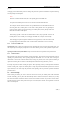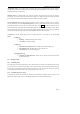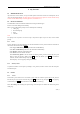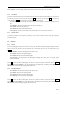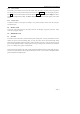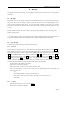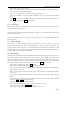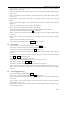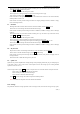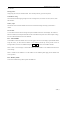User's Manual
N6602 Mobile Phone Uesr Manual
第 37 页
Select “delete many” to access name selection window, press “up” and “down” key to select the record,
press OK and select to delete many items.
Select “delete all” to delete all messages in outbox.
Select “sequence” to arrange messages in sequence according to time or type.
In the process of reading, press menu or OK you can:
Select “forward” to edit present message in text edit window and forward it to the desired number;
related operation is seen in 6.2
Select “delete” to delete present message and return to outgoing message window (if outbox is empty,
return to message window).
6.7 Draftbox
Messages which have not been edited or sent are stored in draftbox, activate menu you can:
Select “edit” to access message edit window and edit the message.
Select “delete” to delete present message and return to draftbox (if draftbox is empty, return to message
window).
Select “delete many” to access name selection window, press “up” and “down” key to select the record,
press OK and select to delete many items.
Select “delete all” to delete all messages in outbox.
Select “sequence” to arrange messages in sequence according to time or type.
You can press Ok to view message. In the process of reading, press menu or OK you can:
Select “edit” to access message edit window and edit the message.
Select “delete” to delete present message and return to draftbox (if draftbox is empty, return to message
window).
6.8 My favorites
My favorite is used to store messages delivered from inbox and outbox, activate menu :
Select “read” to read the desired message or press OK to read directly.
Select “delete” to delete present message and return to my favorite (if my favorite is empty, return to
message window).
Select “delete all” to delete all messages in my favorite.
6.9 Quick text
Quick text can provide template when sending message. Only modifying a little will you get a satisfying text,
so the time to edit is saved. You need to insert frequent word in the message you are editing. Related
operation can be seen in 5.3.1.
In the message window, press menu and select “ frequent word” to access the window of frequent word list:
Select “add” to edit new word and add it to the phone.
Select “modify’ to modify the desired message.
Select “delete” to delete the desired message.
Press OK to access message edit window and proceed related operation.
Note: words defined in the phone can not be deleted and modified.
6.10 Settings
Set parameter related to message operation such as message center, time limit for saving, delivery report,