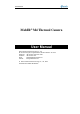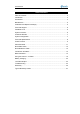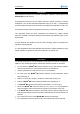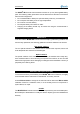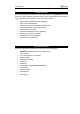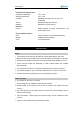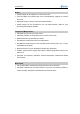User Manual MobIR® M4 Thermal Camera User Manual Wuhan Guide Infrared Technology Co., Ltd. No. 26 Shucheng Rd, Hongshan District, Wuhan 430070 P. R. China Telephone: +86-27-8767 1925/ 8767 1983 Facsimile: +86-27-8767 1927 Email: overseas@guide-infrared.com Internet: www.guide-infared.com ® Wuhan Guide Infrared Technology Co., Ltd.
User Manual The Quality Management System of Wuhan Guide Infrared Technology Co., Ltd. is approved to ISO9001:2000 for the design and manufacture, stockholding, in-house repair and site servicing of non contact temperature measuring instrumentation. WUHAN GUIDE Infrared Technology Co., Ltd. reserves the right to make changes and improvements on any of the products described in this manual without prior notice.
User Manual Table of Contents Table of Contents ...................................................................................................... 3 Introduction ............................................................................................................... 4 Precautions ............................................................................................................... 4 Maintenance .............................................................................................
User Manual Introduction This publication provides the necessary information required to safely operate the MobIR® M4 Thermal Camera.
User Manual The MobIR® M4 Thermal Camera utilises a Lithium Ion (Li-Ion) rechargeable battery pack.
User Manual Technical Support Technical support for your Wuhan Guide Thermal Imaging System can be obtained by either contacting the address / telephone number on the cover of this User Manual or by Email to the following address: overseas@guide-infrared.com Feedback to Us We have tested and verified the information in this manual to the best of our abilities.
User Manual Customer Benefits As an ultra-portable IR camera with big-camera power, the MobIR® M4 Thermal Camera provides outstanding thermal imaging of the highest quality and presents a range of benefits to the customers, which can be seen below: • • • • • • • • • Ultra-compact, lightweight & fully integrated Easy of carry and operation Precision non-contact temperature measurement Ultra large capacity in-field image storage Plug-and-play connectivity Low power dissipation and long durability Robust pos
User Manual Technical Specifications Image Performance Thermal: Detector type: Spectral Range: Field of View/ Focus: Thermal Sensitivity: Electronic Zoom: Visual: Built-in Digital Video: CMOS Sensor, 640 x 480 pixels, 224 colors Image Presentation External Display: Image display Video Output: 2.2” TFT & 1.
User Manual Environmental Specification Operating Temperature: Storage Temperature: Humidity: Shock: Vibration: Interfaces USB1.1: Physical Characteristics Size: Weight: Color: -10℃-+50℃ -20℃-+60℃ Operating and storing 10% to 95%, noncondensing Operational: 25g, IEC 68-2-29 Operational: 2g, IEC 68-2-6 Image (thermal & visual), measurement, and voice transfer to PC 120mm x 60mm x 30mm (Standard Model) 0.
User Manual Replay • Saved images can be replayed on camera and in PC. • Voice annotation and saved image can be simultaneously replayed on camera and in PC.
User Manual Parts Described MobIR M4 side view ® 1) 2) 3) 4) 5) 6) 7) 8) 9) 10) 11) 12) 13) 14) USB interface/ battery charger interface Microphone Button ● Button V Button OK Button M Button < Button Λ Button C Button > Button Power IR lens LCD screen Loudspeaker 1) 2) 3) 4) 5) Visual camera Outer screen Button Left Button Right Audio output interface 6) Laser locator MobIR® M4 front view
User Manual Quick Start Guide • Ensure that the battery is fully charged • Power on the MobIR® M4 thermal camera • Open the top half of the MobIR® M4 thermal camera • Wait for 15 seconds and uncover lens cap • Non Uniformity Correction (NUC) is performed automatically after switching on • Aim the MobIR® M4 Thermal Camera at the object • Rotate the aperture and adjust the focus to get clear image • Press Button “●” for three seconds to switch between Auto and Manual mode • Press Button “●” and release it in
User Manual Introduction to Buttons BUTTON FUNCTION On/ Off Power on/off M To enter menus and its sub menus To select one sub menu or option under menu To confirm parameter setup To toggle between four spots or four areas under spot or area analysis Λ Button Up-direction To toggle between sub menus under menu To turn on or turn off laser locator when there is no menu on live image v Button Down-direction To toggle between sub menus under menu To 2× zoom in the live thermal image < Button Left-di
User Manual To stop recording of voice annotation To save voice annotation together with an image after recording or replaying the recording To delete image when previewing saved images To switch between changing area location and adjusting area size under area analysis Left To lighten the outer screen Right To lighten the outer screen Button Relations BUTTONS IN DIALOG BOX CORRESPONDING BUTTONS ON CAMERA BODY FUNCTION Button Ok To start recording of voice annotation Button ● To stop recording of
User Manual Using the Camera – In Detail Powering on the camera • Switch on the camera by keeping Button “Power” depressed till the two indicator lights on the top half of the camera shine • Open the top half of the camera • A welcome picture as shown below will appear on the inner LCD screen. • When the welcome picture disappears, the power on test result of the system will display on the upper half of the screen.
User Manual Dynamic Real Time Temperature Measurement • Palette lies at the bottom of the screen, with its upper and lower limits displayed at the two ends. • Two temperatures are present just above the palette. The first one indicates the lowest temperature, and the second indicates the highest scene temperature. There are two arrows on the palette, which indicate the specific color corresponding to the lowest and highest temperature respectively.
User Manual Static Temperature Measurement • Keep the camera steady when you have the image in focus, press Button “OK” to freeze the live image. The word “Frozen” will appear on the screen to indicate the current status of the image. • Press any key except OK to cancel this indication if necessary. • Press Button “∧”, “∨”, “<”and “>” to move the center cursor • The value in top of the screen shows the temp of the moving cursor • Imaging performance varies from different temperature range and palette.
User Manual • To exit the menu system at any time and return to the image press Button “C” Switching between Infrared image and Visual Image • You can toggle between infrared image and visual image to view each other • When there is no menu on live image, press Button “<” to switch between thermal and visual image • For replayed images, press Button “OK” to switch between infrared image and visual image Adjusting the exposure and gain of the visual image • There are also two modes available, Auto mode an
User Manual • Under the heading named “Laser”, you can toggle between “on” and “off” by pressing Button “<” and “>”. Press Button “Menu” or “OK” to confirm your selection “off”’ Warning: • Pls do never point the laser at human bodies so as to avoid any hurt Pausing Live Images and Saving Images • To store an image, press Button “OK” to freeze the live image and temporarily capture the visual image into the built-in flash memory.
User Manual • Press Button “OK” to playback recording. Pressing Button “C” will cancel recording. The recording can be repeated until a satisfactory recording has been made. • Pressing Button “●” will confirm the recording and save both the image and recording, with the indication of “ ” appearing momentarily on the screen. Indication like “Saved as IMAGE006” will appear on the screen temporarily when finished.
User Manual Menu Setup • Press Button “Menu” to bring up the main menu. Press Button “∧”and“∨” to highlight the menu “Setup” • Four sub menus are available: Analysis, Target, Time and default Sub Menu Analysis • Press Button “Menu” or “>” to enter the option “Setup”. Press Button “∨” to highlight “Analysis” • Press Button “>”to go to the Analysis option, select by pressing Button “Menu” or “OK”. • Press Button “∧” and “∨” to switch between each option.
User Manual the data on the image will be highlighted by a black background so that the data is easy to be recognized. • Laser: To turn on or off the laser locator when viewing live image • Audio Alarm: To turn on or off the audio alarm for temperature exceeding the preset value • Voice Annotat: To enable or disable voice annotation when saving live images • Temp Unit: To switch between Celsius and Fahrenheit • Mean: To define the frozen image as mean of different frames.
User Manual • Tamb: Show the ambient temperature automatically measured by the camera. Note: Altering Tamb value is unavailable. • Press Button “Menu” or “OK” to confirm the change and exit the “Target Setup” menu. • Press Button “C” to exit the “Target Setup” menu. • Press Button “C” again to return to the live image Sub Menu Time • Press Button “Menu” or “>” to enter the option “Setup”.
User Manual Sub Menu Default • Camera setup parameters remain the same after re-powering on the camera. But they can be resumed to be the factory configured ones. • Press Button “Menu” or “>” to enter the option “Setup”. Press Button “∨” to highlight “Default” • Press Button “Menu” or “OK”. Then a NUC is performed automatically. • After NUC, all the parameters become the factory configured ones. Menu Analysis • Press Button “Menu” to bring up the main menu.
User Manual and D, the four corresponding spot temperatures will be shown respectively at the top of the screen; the one without any mark indicates the point with maximum temperature on the screen, with its figure shown on the right corner above the palette. • Press Button “∧”, “∨”, “<“and “>” to move the cursor to the required position, with the spot temperature shown at the top screen. The spot is moving with acceleration.
User Manual same manner as previously described. • This can be repeated until the line is in the correct position. • Press Button “Menu” to confirm the location and the profile will be shown on the image, displaying the minimum and maximum temperature of the line. • Press Button “C” to exit the analysis of this line.
User Manual • Rectangular areas can be set to display the Maximum, Mean or Minimum temperature. Press Button “M” to bring up the main menu, press Button “V“ to highlight the Setup option, and then select “Analysis” by pressing Button “M” or “OK” • Under the heading named “Area”, you can toggle between “Min”, “Mean” and “Max” by pressing Button “<”and “>”, confirm by pressing Button “M” or Button “OK”. • It is possible to toggle between one and four areas.
User Manual • There are three Isotherm colors to choose from. To select them, press Button “M” to bring up the main menu, press Button “V“ to highlight the Setup option, and then select “Iso” by pressing Button “M” or Button “OK” • Under the heading named “Iso Color”, you can toggle between Black, White and Green by pressing Button “<”and “>”.
User Manual • Now you can open or delete the highlighted file. Or you can open or delete it after viewing its thumbnail image. Opening and Deleting Images under File List y If the file number is known, Press Button “∧” and “∨” to locate it. y Pressing Button “OK” will display the full saved image and data on the screen. y Pressing Button “OK” again will switch between infrared image and visual image. y If voice annotation has been recorded it will play back automatically when a saved image is opened.
User Manual of the highlighted file shows on the left top. For a file with voice annotation saved, Icon shows at the right bottom of its thumbnail image. y Press Button “<”, “>”, “∧” and “∨” to move on the file to be opened. Then a black frame will surround it. y Pressing Button “OK” will display the full saved image and data on the screen. y Pressing Button “OK” again will switch between infrared image and visual image.
User Manual Press Button “C” to cancel deletion.
User Manual Battery Charging Two methods are available to charge the battery. • Charing in an external battery charger • Charging in the imbedded battery charger Charging in an external battery charger • Insert the battery into the battery charger • Connect the charger plug to a wall outlet (96-250VAC) • The charge lamp (orange) will light and charging will begin • When the charge lamp changes to be green, normal charge is completed.
User Manual • Do not short circuit the battery by directly connecting the metal terminals • Ensure that no metal objects touch the battery terminals • Do not direct the battery at bright sunshine or put the battery in an over-heated environment • Always remove the battery from the equipment or charger when it is not in use. Store the battery in a cool, dry place • All rechargeable batteries gradually lose their charge over time when they are left in storage.
User Manual Troubleshooting The camera does not turn on Battery improperly installed. Remove battery and install correctly. Battery contacts are dirty. Clean battery contacts. Battery charge is low. Recharge battery or replace with fully charged item. Battery performance is poor Battery may be defective. Replace battery. Image is blurry The target is not in focus. Adjust focus. Brightness and contrast are inappropriate.
User Manual Emissivity What Is Emissivity? The standard of radiation is "blackbody" radiation which exists in any enclosure whose walls are at a uniform temperature. The shape of the enclosure and the wall material have no effect on this radiation, it being a function of temperature alone. A small hole in such an enclosure only affects this radiation level very slightly.
User Manual For materials with smooth, clean (unoxidised) surfaces, emissivities are usually in the range 0.05 to 0.50 and are usually very wavelength dependent, being higher at shorter wavelengths. The appropriate settings for the MobIR® M4 IR Thermal Cameras are given in the following tables. It must be remembered that these are only guideline figures. They can be substantially increased if the surface is rough or even slightly oxidised.
User Manual Typical Emissivity Values Refractories Alumina Red Brick 0.40 0.93 Alloys Brass Oxidized 0.10 0.61 Metals Aluminium Oxidized Chromium Cobalt Gold Iron & Steel Oxidized Lead Oxidized Magnesium Nickel Platinum Silver Tin Titanium Tungsten Zinc Oxidized 0.05 0.30 0.15 0.18 0.02 0.18 0.85 0.16 0.63 0.12 0.15 0.10 0.03 0.09 0.30 0.13 0.05 0.11 Miscellaneous Asphalt Carbon Graphite 0.90 >0.90 0.85 Soot 0.95 Cement & Concrete 0.90 Cloth 0.