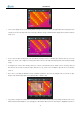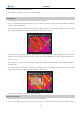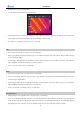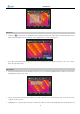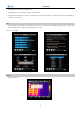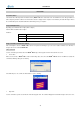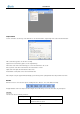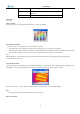User manual
User Manual
Power on the monitor.
Power on the camera.
Enter the submenu System under menu Setup, choose option VideoOut and set its value to be “PAL” or “NTSC”.
Press button Ok to save the setup and return to the live image.
When viewing the live image, you can still use the bottons to control the camera.
After viewing the live image, power off the camera, monitor (or recording device) and disconnect the cable.
Note:
It is required to power off the camera before connecting it to a monitor or a recording device.
Transferring Data from the Camera to PC
Before transferring data from the MobIR
®
M8 camera to PC, ensure that the PC offers USB2.0 interface and the USB driver for the
camera has been successfully installed in the PC.
Power on the camera, enter menu “Setup”, select sub-menu “System”, press button ‘OK” to highlight the option “Storage”, then select the
storage medium. Or click the storage medium icon in the information bar to change the storage medium.
Connect the camera to PC through the USB extension cable.
If the storage medium is set as “UFLASH”, no hint will display on either the PC or the M8 screen. Image export, image analysis, live video
recording etc. can be done in the PC.
If the storage medium is set as “SD card”, the PC will identify the M8 as a removable hard disk, and also a hint “USB Mode” will display on
the M8 screen, you can copy the saved data to PC or delete them from the card, or even format the SD card and etc. But you cannot operate
on it in the Guide IrAnalyser
®
software.
Note: To format the SD card, choose FAT32 as the file system. It is recommended to create a new folder in your PC to save the
transferred data.
For more information, pls refer to the user manual of Guide IrAnalyser
®
software.
Installing the Camera USB Driver to PC
Before installing the USB driver, ensure the camera storage medium is set as “UFLASH”, both camera and your PC are working and your PC
offers at least one USB2.0 port.
When there is no menu in the live thermal image, properly connect the USB interfaces of the camera to a USB2.0 port of your PC with the
USB extension cable.
Microsoft
®
Windows launches a Found New Device Wizard to guide you to install the driver as follows:
50