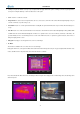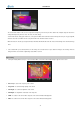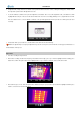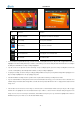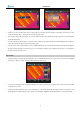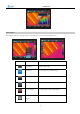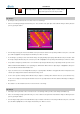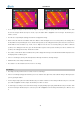User manual
User Manual
Menu Tools
Click the icon “
” at the bottom the screen with the touch pen to bring up the main menu and then click the submenu Tools. Or press the
“Menu” button to bring up the main menu and press “Left” or “Right” button to select the submenu Tools.
Four options Cal
ibration, Video, Audio, Palette and Analysis are present in the screen. Clicking them respectively with the touch pen or
press “Up” or “Down” button can toggle between them.
Option Pen
Click option Pen with the touch pen or press the “OK” button to select it. Then the Pen Adjust interface appears on the screen.
4 buttons
Start, Exit, Save and Test are available in the interface. Pressing button “Left” or “Right” can toggle between them. Clicking with the
touch pen can select them respectively.
Select button Start to start adjustment. Then a cursor appears at the left top corner of the screen, click its center with the touch pen; then a
cursor appears in the center of the screen, click its center with the touch pen as well; finally a cursor appears at the right bottom of the
screen, click its center with the touch pen, too. Now the adjustment succeeds and a dialog box appears to prompt the success. Press the
button “OK” or click “OK” on the screen with the touch pen to save the adjustment.
33