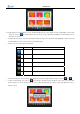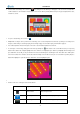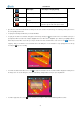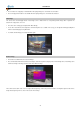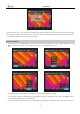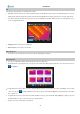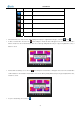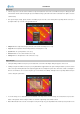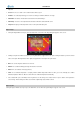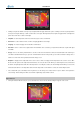User manual
User Manual
Menu Setup
Camera setup can be set for the camera. Click the icon up arrow at the below center of the screen with the touch pen to bring up the main
menu and then click the submenu Setup. Or press the M button to bring up the main menu and move the button left or right to select the
submenu Setup.
Five options Analysis, Target, System, Function and Setting are present in the screen. Clicking them respectively with the touch pen or
pressing the button “Up” or “down” can toggle between them.
An
a
lysis: Allows for temperature analysis parameters for live and zoomed images to be set up
Target: Allows for temperature measurement parameters of the target to be set up
System: Allows for system parameters to be set up
Function: Allows for some camera functions to be set up
Setting: Allows for other parameters of the camera to be set up
Option Analysis
Click option Analysis with the touch pen or press the button M to select it. Then the Analysis dialog box appears on the screen.
Clicking each option box with the touch pen or pressing button OK can toggle between the options. Moving the button up or down can alter
values of the option. Moving the button left or right can toggle between each digit of the option values if the values contain several digits. If
there are several values to choose from for an option (e.g. IsoColor: Black, Green, White), clicking the values respectively with the touch pen
can also change the option values.
28
T
o save the change, choose button OK or press the M button on the keyboard; to cancel the change, choose button Cancel or press the C
button on the keyboard. Then the dialog box will be closed and the original image status will be resumed.
Button OK and button Cancel can be selected by the touch pen directly or by pressing M button first and then pressing C button on the