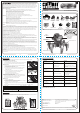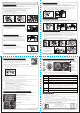User's Manual
Maximum Distance Firing!
1. Pressing the Red Fire button on the Smartdevice (Remote Control) means that Darts
will continue to fire until all are used up.
2. Turn the Battle Brain left and right. The direction of the Darts are controlled by the direction
the Battle Brain is facing.
3. Height of the Dart is controlled by the Blue (up) and Yellow (down) buttons.
4. To accurately aim the Darts press down the micro-adjustor Button (Green) and then gently
tap Rotate Head and/or the Electronic Weapons Elavator (Blue [up] & Yellow [down] buttons)
for small movements side to side and up and down respectively.
5. Finally... LET BLASTING & BATTLING COMMENCE!
5.
www.facebook.com/combatcreatures www.combatcreatures.com
Button Actions
FORWARD
MOTION
Attacknid moves in a forward direction.
ROTATE
HEAD
Rotates head left and right.
BACKWARD
MOTION
RED
Attacknid moves in a backwards direction.
Fires darts.
BLUE &
YELLOW
Moves the Electronics Weapons Elevator up (Blue) and down (Yellow).
GREEN
DIRECTIONAL
MOTION
Press for Attacknid to move in small circles. Pro-users press and hold to keep
the Attacknid moving as it turns under battle conditions!
Press the Green button and then tap Rotate Head Button to micro-adjust
direction.
Press the Green button then gently press the Electronic Weapons Elevator
button (Blue [up] & Yellow [down]) to micro-adjust height of the adjustor.
This micro-adjust function is essential for accurate aiming of the Darts.
Press the Green button on its own for red LED search light.
9. ATTACKNID APP NAVIGATOR
11. FIRING YOUR WEAPON
2.
www.facebook.com/combatcreatures
1. There are 6 Armor Plates, 3 narrow and 3 wide. (FIG 6)
No force is needed they simply clip into position.
2. The wide Armor Plates clip onto the wide legs.
3. The narrow Armor Plates clip onto the narrow legs.
4. Customise your armor plates with suitable paint or decals.
Make sure you do not force narrow plates onto wide legs.
1. INSTALLING THE BATTERIES
BUILDING YOUR ATTACKNID
FIG 1 FIG 2
FIG 3
FIG 5
FIG 6
FIG 7
FIG 10
FIG 11 FIG 12
FIG 13
FIG 14
Front
clip
FIG 17
FIG 8 FIG 9
Please ensure that the batteries are installed by an adult.
The Attacknid (requires 4 x AA batteries (not included.) (Do not use Rechargeable Batteries)
For best results use High Quality Branded Alkaline or Lithium batteries.
1. Tilt the Attacknid 90° for ease of removing the cover. (FIG 1)
2. Unscrew the battery cover using a cross head screwdriver.
3. Remove the battery cover by pulling from the right hand edge. (FIG 2)
Do not use excessive force.
4. Insert the batteries according to the polarity shown. (FIG 3)
5. Screw the battery cover back into place.
2. INSERTING THE ELECTRONIC WEAPONS ELEVATOR
3. CLIPPING ON THE ARMOR PLATES
3.
www.combatcreatures.com
www.facebook.com/combatcreatures
1. Align the bottom pin on the armor with the bottom hole on each leg. (FIG 10)
2. Firmly push the bottom of the armor into the Attacknid. (FIG 11)
It is important not to touch the top of the armor as this will make the armor spring off.
3. Complete this process for all 6 legs. (FIG 12)
1. Place the 12 darts into the Dart Magazine. These simply push into place.
Make sure the darts are in the correct orientation and fully in the chamber. (FIG 13)
2. Make sure the Dart Prodder is always retracted when reloading - you will need to operate
the fire button on the controller to activate this.
3. Angle the back of the loaded Dart Magazine onto the Darts Blaster, matching up the arrows
as below (FIG 14). Make sure the back rim connects with the sprung loaded guide wheel.
(FIG 14A)
4. Drop the front of the Dart Magazine into the Dart Blaster. (FIG 15)
5. Make sure the front clip goes over the rim of the centre of the Dart Magazine. (FIG 15)
6. Simply plug the Dart
Blaster into the
appropriate slot on
the Attacknid. (FIG 16)
Making sure it is facing
the same direction as the
Battle Brain. (FIG 17)
1. Tilt your Attacknid 90° and attach the Battle Brain by pushing down gently.
2. It is important that the clip on the Battle Brain connects with the sensor on the Attacknid.
To do this the clip needs to be in the forward position towards the front of the Battle Brain.
(FIG 8)
3. This is most easily achieved by holding the Battle Brain with its front facing the ground.
With your other hand hold the Attacknid at 90 degrees and insert onto Battle Brain, until
fixed in position. (FIG 9) NOTE: The Battle Brain will only fit one way.
1. Clip the target on the front of the Brain.
These simply click and lock into position. (FIG 7)
2. To remove the Battle Brain target pull from the top of the
Target and it will simple click out.
FIG 16
6. ATTACHING THE EXPLODA-ARMOR
5. ATTACHING THE BATTLE BRAIN
7. SNYPA DARTS BLASTER ATTACHMENT
4. ATTACHING THE TARGETS
For help on syncing go to www.combatcreatures.com/video-tutorials
1. Make sure your Attacknid is turned on.
2. Next slide the Attacknid ON/OFF button to the ON position for TRAINING MODE or go to
BATTLE MODE. (FIG 18)
Firstly using your Smartdevice download the APP-Attacknid App.
1. On your app store search ‘APP ATTACKNID’ then download
COMPLETELY FREE for apple and android devices!
For more information on opperating your Attacknid go to www.combatcreatures.com/video-tutorials.
3. On your Smartdevice, go to settings - Bluetooth. (see device manual for exact whereabouts)
4. Turn on your Bluetooth signal and pair it to ‘Combat Creatures’.
5. Relaunch App.
6. The Smartdevice and Attacknid are synced and ready to go.
After Approximately 20 minutes of inactivity your Attacknid will go to sleep to preserve power.
Turn your Attacknid off then back on again to bring it back to life.
If the Attacknid is not responding to your Smartdevice it can be easily re-synced.
⁄ Turn both the Attacknid and Smartdevice OFF
⁄ Take the Battle Brain off
⁄ Turn the Attacknid ON - you will see a red flashing light.
⁄ Press and hold down the ‘Battle Switch’ on the Attacknid (FIG 18)
⁄ After 3 seconds release the pressure on the Battle Switch - Lights will now go green.
⁄ Follow step 5 to re-attach the Battle Brain
⁄ Turn the Smartdevice ON - Follow steps 3 to 6 above.
Only 1 Attacknid can be synced to a Smartdevice.
You can sync multiple Attacknids in the same area for battles.
FIG 18
Battle
Switch
4.
www.combatcreatures.comwww.facebook.com/combatcreatures
8. SYNCING YOUR ATTACKNID AND SMARTDEVICE APP
ww.combatcreatures.com
1. Slide the Electronic Weapons Elevator into the top part of
the Attacknid body. (FIG 5)
It sits level with the top surface of the Attacknid.
FIG 14A
Dart
Blaster
Slot
FIG 15
Follow Combat Creatures
for Tips & Tricks
Get the best out of your Attacknid!
Fire Button
Electronic
Weapons
Elevator - Up
Electronic
Weapons
Elevator - Down
Micro-Adjustor
& Search Light
Forward
Motion
Backward
Motion
Directional
Motion
Rotate
Head
Backward
Backward
Directional
Motion
Rotate
Head
Directional
Backward
Backward
Motion
GREENREDBLUEYELLOW
1. Use the Rotate Head button to move/rotate the head left or right.
2. Use the Forward Motion button to move your Attacknid in the direction the head is facing.
10. OPERATING THE ATTACKNID / APP PLAY SCREEN (REMOTE CONTROL)
APP ICON
PLAY - Game play (Remote Control UI) See section 10.
INTRODUTION - How to play the game
ABOUT - Twitter, Facebook & Youtube Links
NO CONNECTION!
No connection with Attacknid, see how to sync Attacknid in
section 10.
APP-ATTACKNID Main Menu