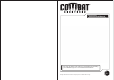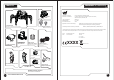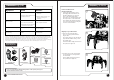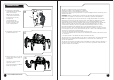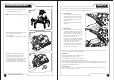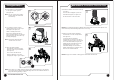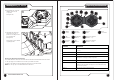User's Manual
8.
7.
www.combatcreatures.com
NOTE: You can only fire the weapon system when the Attacknid is stationary,
Operating the Attacknid
ON/OFF
switch
LED
Indicator
Fire
button
Search
Light
Micro
movement
Electronic Weapons
Elevator - up
Electronic Weapons
Elevator - down
Forward
Button
Rotate
the head
Backwards
Button
Syncing the Attacknid and Handset
Once all the batteries have been inserted and both handset and Attacknid have been turned
on. The syncing process will take 2-3 seconds to pair with each other.
The light on the handset will constantly flash until you move the Attacknid.
NOTE: You can sync up to 20 Attacknids in the same area.
Getting ready for battle
16. Firstly slide the controller
ON/OFF switch to the
on position.
(See figure 16.)
17. Next slide the Attacknid
on/off button to the on
position for training mode or
go to battle mode.
(See figure 17.)
See page 10 for more details
on gaming modes.
16
17
j
j
j
j
Button Actions
Button C This moves your Attacknid forward in the direction the head
is facing
Button D Rotates your head in any direction
Button E Lets you reverse your Attacknid
Button F Lets you fire your weapon system (see page 9 for more detailed
descriptions on firing your weapon system)
Button H and I This is the Electronic Weapons Elevator it lets you fire your
weapon in different angles (see page 9 for more details on firing
your weapon system)
Button G Search light that comes on the Weapon System
Button J Rotates the head in small movements