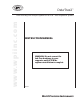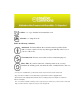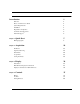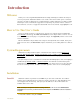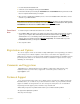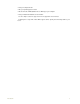Instruction manual
. .
Introduction 2
1 Insert the DataTrax2 installation CD.
2 A welcome screen will appear offering to install Software.
3 Follow the instructions presented by the Install Wizard. The Install Wizard will tell you when the instal-
lation is complete and will restart your computer.
4 Once you have completed the installation process, remove the installation CD from the drive, connect
and turn on your WPI Hardware.
Note: When your hardware is connected for the first time, Windows will advise you “New Hardware found”
and proceed to load the driver automatically. If for some reason Windows
cannot locate the driver, point the
Install Wizard to the WPI/DataTrax2/drivers folder in the Program Files folder.
From Users’
Area
To install using the downloaded installer from our FTP site:
1 Go the Users’ Area on the wpiinc.com website. Select the proper installer for the Windows operating
system on your computer. After downloading the DataTrax2 software installer, double click on the
downloaded file. It is a self extracting archive, which will automatically launch the installer after it
extracts. (Files are normally stored in the Windows
Temp Folder). The installer will then open the
Install Wizard and walk you through the installation.
2 Go to step three above.
Registration and Updates
Be sure to register on-line at our website at: http://www.wpiinc.com. Registering your software
ensures that you are notified of updates, new releases, and sent the free upgrades you are
entitled to for as long as you use the program. Software and .pdf manuals are available from the
password protected area of our website. Passwords are available to registered users only by
submitting an email request.
Comments and Suggestions
WPI/CB Sciences understands that user feedback is critical to the improvement of any
software product. If you have ideas, suggestions or criticisms, please contact us at:
support@wpiinc.com.
Technical Support
If you cannot find an answer in this User’s Guide, please check the list of FAQ’s (Frequently
Asked Questions) on our website. If you still cannot find a solution to your problem, technical
support is available to all registered users at no charge via email, phone, fax or mail. When
requesting technical support, please follow the steps listed below:
• Write down your question or problem and the actions you took that created the problem.
• Be prepared to duplicate the problem.
• Note any error messages.