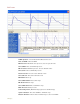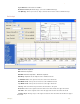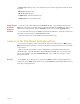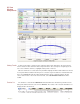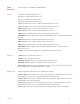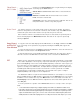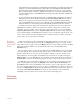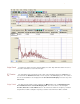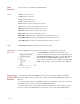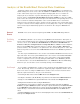Instruction manual
5 Analysis 73
Table
Functions
These functions are available in the FFT window.
General Power1: Power at Cursor 1
Power2: Power at Cursor 2
Freq1: Frequency at Cursor 1
Freq2: Frequency at Cursor 2
P2-P1: Difference in power between the cursors
F2-F1: Difference in frequency between the cursors
Max power: Maximum power between the cursors
Min power: Minimum power between the cursors
Mean power: Mean power between the cursors
MaxP-MinP: (Maximum power - Minimum Power) between the cursors
Freq at Max power: Frequency at maximum power between the cursors
Freq at Min power: Frequency at minimum power between the cursors
Integral Power between Cursors: Total power between the cursors
Channel Menu in
the FFT Plot
Click the Channel menu to bring up a menu like the one in Figure 5-9 on page 73.
Selecting Add Title to Journal sends the names of the
analyses (calculations) being performed and displayed in the
Calculated Value Display area at the top of the FFT window,
to the Journal. Selecting Add Data to Journal sends the
values for these calculations to the Journal. Selecting Copy
Graph sends an image of the FFT window to the clipboard.
Figure 5-9: FFT channel menu
Copy, Export,
and Print FFT
Windows
Use the Copy command in the Edit menu to copy the view of data displayed in the FFT
window. This image can be pasted into any program, (including the Journal) that supports the
clipboard.
To export the data viewed, use the Export command in the File menu. Select the format of the
exported file from the list at the bottom of the Export File window.
To print the data viewed, use the Print command in the File menu. The print range, which is
either the selection in the FFT window or all the data, can be selected in the Print window.