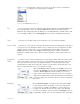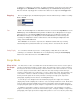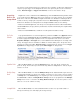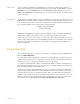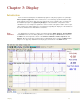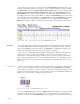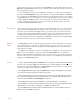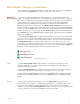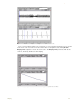Instruction manual
. .
2 Acquisition 18
Sweep Length When operating in Scope mode, DataTrax2 takes “snapshots” of data. Each “snapshot” is
called a sweep and has a pre-determined length. The sweep length (or Stop Time) is set in the
Stop Mode section of the Channel page from the Preferences dialog window. By choosing
Timed as the Stop Mode, the sweep length (in seconds) can be entered into the edit box in that
section of the page.
Sampling Rate Determining the optimal sampling frequency in Scope mode is the same procedure as used for
Chart mode. First, find the shortest event in the record. If the compound action potential is used
as an example, the spike goes from baseline to about 80% of its full amplitude in about 0.35 ms.
If you substitute.00035s for the rise time in the following equation:
0.159/Rise Time = Bandwidth
0.159/0.00035 = 454
Multiply the bandwidth by five and the minimum sampling frequency is 2270Hz. Doubling the
sampling rate to 5kHz ensures that the trace recorded is representative of the signal.
If the entire event of interest is only 0.1 seconds long, a sweep at 5,000 samples per second
occupies only 500 data points. Since the DataTrax2 program can accommodate up to 1,000,000
points per screen while recording, there is substantial room available for a wider display or a
greater sampling rate.
Saving Your Data
Every software manual has a section on the importance of backup and saving. DataTrax2 is no
different. SAVE YOUR DATA!
Consider that the data acquisition process imposes new and different constraints on the task
of saving data. A word processor or spreadsheet document can be saved anytime that the user
thinks about it. The user simply stops writing and saves the document.
In a data recording application, data is constantly being added, sometimes at fantastic rates
(200,000 bytes/second at top speed). To save data, the recording would have to be stopped. In
most recording applications, this is impractical.
When the recording is stopped DataTrax2 saves the current data to disk. As the DataTrax2
program acquires data, it buffers the unsaved raw data to a file on the hard disk. In the event of
an unexpected loss of power or computer crash, the data is preserved. When the DataTrax2
software is reopened after such an event, DataTrax2 will ask the user if they want to recover the
data. If the answer is yes, the backup file is recovered and data is preserved. To permanently
save the data, use the Save As function BEFORE RECORDING ANY NEW DATA.