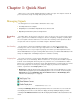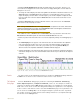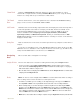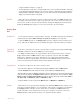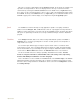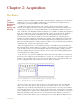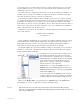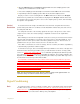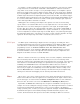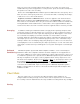Instruction manual
. .
1 Quick Start 6
• Clicking the Double Display Time button (little mountain) doubles the screen time. Therefore, a 10-
second, full-screen display becomes a 20-second, full-screen display allowing twice as much data to be
displayed on one screen.
2 To manage the vertical display of the data on the y-axis of the window, the DataTrax2 software uses an
AutoScale feature. The AutoScale function examines the recorded data in the current screen and
adjusts the display so that the data is centered along the y-axis, and the amplitude is adjusted to allow
the best possible view of all of the data.The AutoScale button is located on the channel bar of each
data channel.
• Clicking the AutoScale button resizes the data and centers it on the current screen. The AutoScale
button can be used as frequently as needed.
Note: Clicking the AutoScale button, when large artifact spikes are present on the screen, will result in a
smaller than optimal display of real data since the AutoScale function sets the highest and lowest data
points close to the upper and lower limits of the screen.
• Two additional controls, a Zoom In button and Zoom Out button, are positioned on either side of the
AutoScale button. Zoom In expands the channel data and Zoom Out reduces its size.
• Further, the position of the waveform on the screen can be adjusted by clicking on it and dragging it up or
down.
3 The Value Display box also appears on the channel bar above the channel window. The amplitude
value of the data at the position of the cursor or the value of the data point that is currently being
recorded is displayed in the box, in the units you specified. If you are using 2 Cursor Mode, the
difference between the amplitudes at Cursor 1 and Cursor 2 will be displayed.
4 Clicking and dragging on the channel bar allows movement of the channel bar up and down, Moving the
channel bar changes the size of the channel window and the amount of space allocated to the adjacent
channels.
Figure 1-2: The common controls of each channel in the DataTrax2 Main window.
Controls The main controls for the DataTrax2 program are located in the Preferences dialog window in
the Edit menu. Controls are also found in the channel menu of each channel.
The Preferences
Dialog Pages
From the Preferences dialog pages, parameters controlling the Channels, Stimulator(s),
Views, Output Sequences, and Options and Events, can be set. For example, the number of
channels to be displayed in the Main window and their titles, the sampling rate, and the display
width of the screen can be set from this dialog window. Many more parameters, some explained
in other sections of this manual, can be set from the Preferences pages. These parameters can
also be saved as a settings file, to be used again and again to perform the same experiment.
The creation of groups of settings and the actual settings themselves is accomplished through
the functions of the Settings menu.