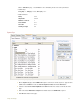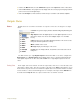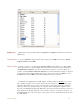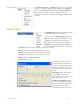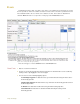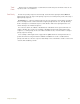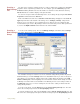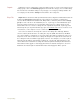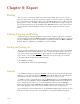Instruction manual
. .
8 Export 104
Chapter 8: Export
Printing
Once you have recorded and analyzed your data, you’ll probably want to create a report or
other presentation. This can be done in a variety of ways, the easiest of which is to simply print
the recorded data. The DataTrax2 software uses a WYSIWYG (What You See Is What You Get)
printing scheme. That is, the Print command will print the forward window exactly as it appears.
This is particularly important for the Journal and the Analysis window as they require that the
correct segments of data be displayed exactly as you want to print them before they can be
printed.
Cutting, Copying and Pasting
DataTrax2 supports cutting and copying from all windows. Copying is done from any window
using the Copy command in the Edit menu. Within the DataTrax2 program, pasting is supported
only in the Journal. To paste into the Journal, first copy data from either the Main or Analysis
windows. Open the Journal, go to the Edit menu and select Paste.
Saving and Saving As
Once recorded, the DataTrax2 program can save data in its own binary format using the Save
or Save As command found in the File menu. These commands work the same as they do in
every other program written for Windows or Apple computers. Selecting Save As will create a
copy of the file on the disk with a new name. DataTrax2 can save three types of documents:
1 The data file with the.iwxdata extension (WPI Document)
2 The Journal as an html file
3 The settings with the extension .iwxset (WPI Settings)
Journal
The Journal is actually very similar to WordPad. It can be exported to the disk in .htm format
allowing it to be opened and edited in any program that supports that format. A formatted and
edited .htm file may then be printed in whatever program you are using to read it.
In addition to images, calculated values from the Analysis window or the ScopeView window
can be moved to the Journal by calling the Add Data to Journal command in the Tools menu.
Prior to moving calculated values, it is recommended that the title line from the Analysis
window be moved by using the Add Titles to Journal command in the Tools menu. Titles and
data are tab delimited so they can be easily formatted in any word processing program.
By moving pictures and calculated values to the Journal and adding typed comments from the
keyboard, an entire lab report can be created without ever leaving the DataTrax2 program.