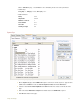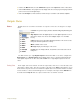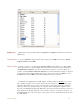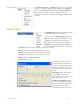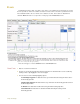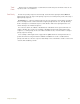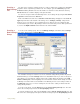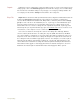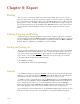Instruction manual
. .
7 Using Settings 102
Creating a
New Settings
File
The first step in creating a settings group is to create a settings file. Configure the DataTrax2
program to do the experiment you want to do. For example, go to the Channels page in the
Preferences dialog window and select the number of channels needed, their titles and any
Functions that are needed to display or interpret the data.
You can also assign an aim and a difficulty level to each settings file by using the Document
Properties command under the File Menu.
Click on the File menu and choose Save As. A File Save dialog will appear. In the Save As
Type drop-down box at the bottom of the dialog, choose Settings (*.iwxset). Using the file
browser, choose a location on your computer where you want to save the settings file. We
recommend that you create a “My Settings” folder in a location that you have write permissions
to, such as the My Documents folder. Name the file and click Save.
Creating a
New Settings
Group
To create a new settings group. Choose the Manage Settings command from the Settings
menu, which will launch the Settings Manager.
The available settings are listed in a tree in the left hand settings library window. By default
DataTrax2 will try to load the Settings folder in the DataTrax2 folder. If you have created your
own settings, you can add your settings folder to this settings library by clicking on the Add
Folder to Library button and navigating to the desired folder location. Each setting can have a
a difficulty level and an aim associated with it. The difficulty level for each setting is visible in
the Difficulty column. If you select a settings file, the aim of the setting is visible under the
settings library window.
To create a new group, click the New button in the Current Settings Group area. This will
remove the current group and clear the Group Display window.
To load an existing group, click on the Load button in the Current Settings Group area. This
will remove the current group and replace it with the loaded group in the Group Display window.