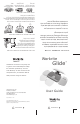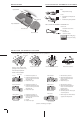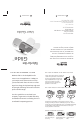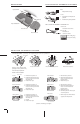Manual
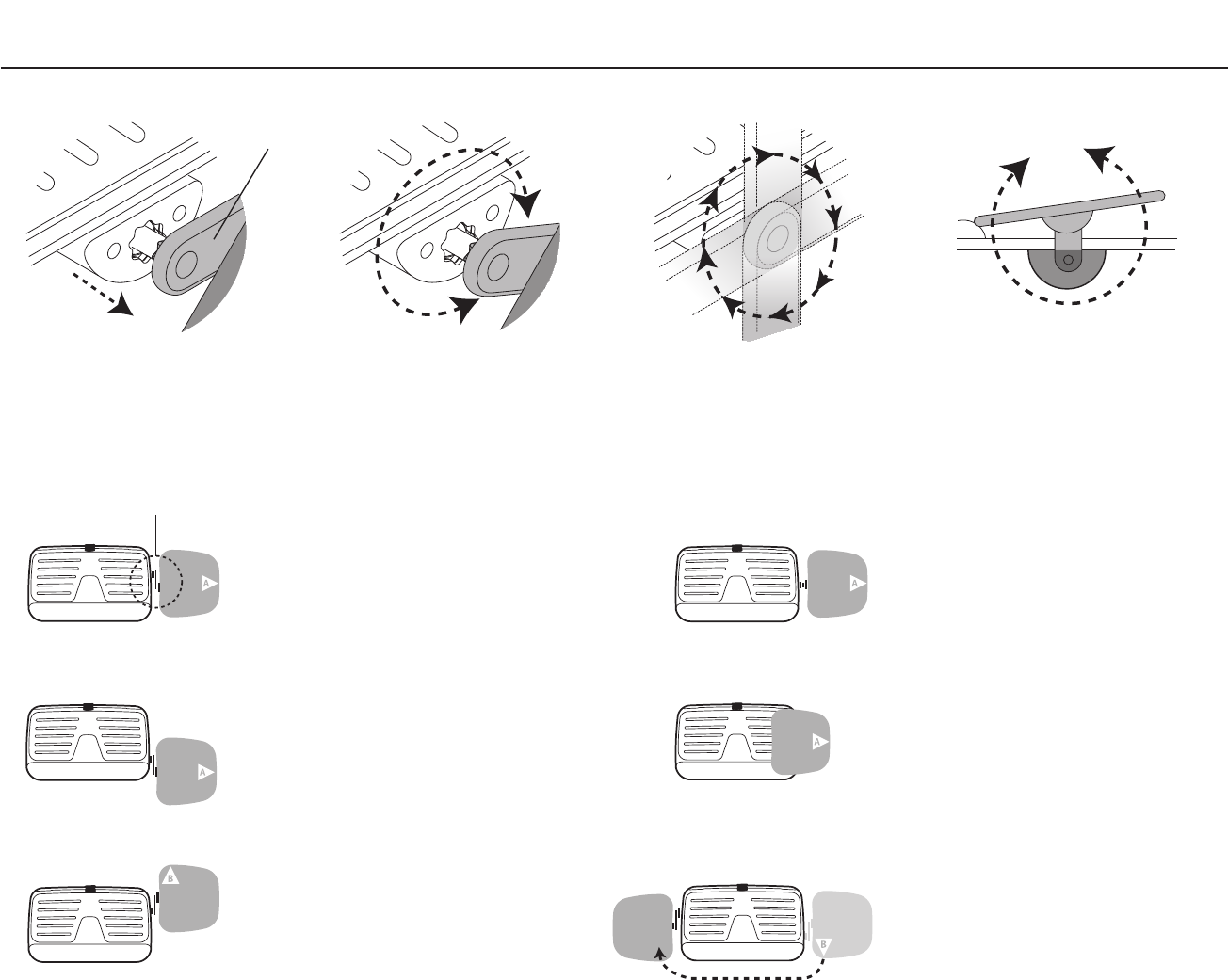
Pivot Arm locks in 8 positionsRotate the Pivot Arm Mouse Pad rotates 360˚
Questions: workriteergo.com/glide
ADJUSTING THE KEYBOARD PLATFORM
ADJUSTING THE MOUSE PLATFORM
MOUSE PLATFORM
THE PIVOT ARM – your key for adjusting the mouse platform
Pivot Arm
Lower:
1. Push down back of keyboard
platform
2. Lift front of keyboard platform
Increase tilt :
Turn tilt knob clockwise
Decrease tilt :
Turn tilt knob
counter-clockwise
Raise:
Lift up from front edge
Refer to tilt guage
for specic setting
Pivot Arm
Keyboard Arm
Keyboard Platform
Mouse Platform
RAISING AND LOWERING THE KEYBOARD PLATFORM
ADJUSTING KEYBOARD PLATFORM TILT
Tilt Knob
ORIENTATION
In-Line
Pivot Arm
Mouse-Below
Mouse-Over™
Mouse-Forward™
Mouse-Left
Mouse-Back™
Pull “A” to release the Pivot Arm,
pulling the mouse platform away
from the keyboard platform
1. Pull out mouse pad at "A".
2. Rotate Pivot Arm forward and
release to lock in position level
with keyboard.
3. Rotate mouse pad.
1. Pull out mouse pad at "A".
2. Rotate Pivot Arm forward and
release to lock in position level
with keyboard.
3. Rotate mouse pad.
1. Pull out mouse pad at "A".
2. Rotate Pivot Arm back and
release to lock in position level
with keyboard.
3. Pull "B".
4. Rotate mouse pad.
1. Pull out mouse pad at "A".
2. Rotate Pivot Arm down and
release to lock in mid or full
height position.
3. Rotate mouse pad.
1. Pull out mouse pad at "A".
2. Rotate Pivot Arm upright and
release to lock in mid or full
height position.
3. Rotate mouse pad.
4. Push left to place the mouse pad
over the keyboard.
1. Pull mouse pad at "B" and slide to
opposite side of keyboard.