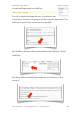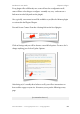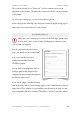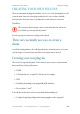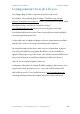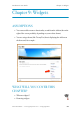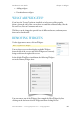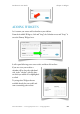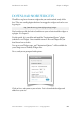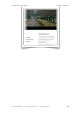User Guide
This is often referred to as a “Shortcode”, and is a common way to use the
plugin on to your website. The shortcode is replaced with the content or output
of the plugin.
So, edit your Contact page, or create it if you haven’t got one.
In the editor put the following (copy and paste it from the plugin setting page to
make sure it’s accurate if it doesn’t work for you).
[si-contact-form form='1']
Make sure your Contact page is not used as the Post page, you may have
set it as such. Check via the Settings, Reading menu. Otherwise your
contact form won’t appear.
Save the page and view your Contact
page, you should see you contact form!
You’ve just installed, activated,
configured and added your first
WordPress plugin!
Now go back to the plugin list, click on
Settings again for this plugin and try
changing the options to get the plugin to
do what you want it to do.
If you use the plugin, consider donating
something to the author (via the Settings page), even if a small donation, they are
appreciated. These plugins cost you nothing, but take time to develop, test and
keep compatible with latest versions of WordPress. And no, I’m not the author!
WordPress 3 User Guide" Chapter 8: Plugins
Simon Goodchild • www.wpsymposium.com • © Copyright 2011! 83