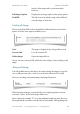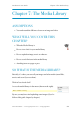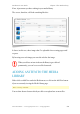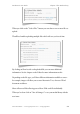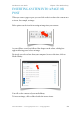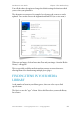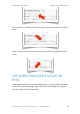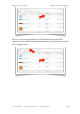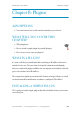User Guide
! ! ! ! in place of the image and/or read out in audio
! ! ! ! browsers.
Edit Image Caption! Displayed as an image caption, when using captions.
Link URL! ! ! The link associated with the image, that is followed
! ! ! ! when the image is clicked on.
Linking the Image
The last item (Link URL) will set the link that is followed when a visitor clicks
upon it. You have three options available to you:
None! ! ! ! The image is displayed only, no hyperlink is used.
Current Link! ! Uses the current URL
Link to Image! ! Opens the image full size
Or you can enter your own URL which the visitor will go to when clicking on the
image.
Advanced Settings
You will probably not use this unless you want to change the image to a specific
size, or add your own styles, so this is covered in the Advanced User Guide.
However, one thing worth mentioning is the Image Properties:
When inserting an image, you may find the text is right up against it and you
want some “space” between the image and the text.
Enter a figure (for example “6”) to set the minimum number of pixels between
the image and the text either vertically and/or horizontally. After updating with
WordPress 3 User Guide" Chapter 6: The Editor
Simon Goodchild • www.wpsymposium.com • © Copyright 2011! 71