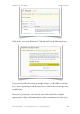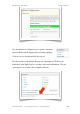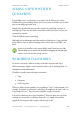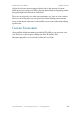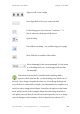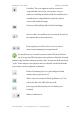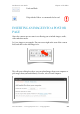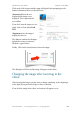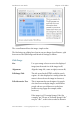User Guide
The second button deletes the image, simple as that.
The first brings up a dialog box wherein you can change a lot of features, split
between two tabs (Edit Image and Advanced Settings) as follows.
Edit Image
Size! ! ! ! Use a percentage selector to resize the displayed
! ! ! ! image (not the actual size of the image itself).
Alignment! ! ! Align the image left, centre or right (or not at all).
Edit Image Title! ! The title stored in the HTML, useful for search
! ! ! ! engines. It is also displayed as a tooltip (when the
! ! ! ! mouse is hovered over the image in a browser).
Edit Alternative Text! This is important for search engines, for people
! ! ! ! who choose not to display images, and for those
! ! ! ! people who use special browsers as they have
! ! ! ! trouble viewing a page (for example, audio
! ! ! ! browsers).
! ! ! ! If the image is of a Victorian Sponge Cake (for
! ! ! ! example), put “Picture of Victorian Sponge Cake”
! ! ! ! not just “cake”, as this is the text that is shown in
WordPress 3 User Guide" Chapter 6: The Editor
Simon Goodchild • www.wpsymposium.com • © Copyright 2011! 70