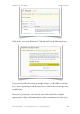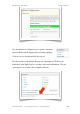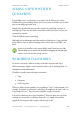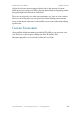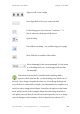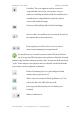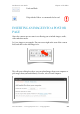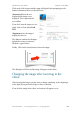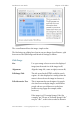User Guide
! Align text left, centre or right
! Insert hyperlink, or if it exists, remove the link
! Useful in long posts. Sets where the “read more…” is
! placed, where the whole post will be shown
! Spell checking
! Enter fullscreen editing - very useful for large posts/pages
! Show/Hide the second line of the toolbar
Select formatting for the current paragraph. Use this menu
to set headings and so on - avoid setting colour and font-
! size manually!
Your website look and feel is controlled with something called a
stylesheet which, from one file, sets how headings, text and all sorts of
this look. Once change can update the whole site. If you change headings and
text with the text colour tool for example, you will manually have to update every
one if you want to change them in future. Instead use the options on the format
menu, and if you want to (for example) change all your headings from blue to
red, update your stylesheet (if your site has been designed for you, it’s a change
your web designer can do in minutes, don’t let them fool you otherwise!!!)
WordPress 3 User Guide" Chapter 6: The Editor
Simon Goodchild • www.wpsymposium.com • © Copyright 2011! 66