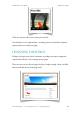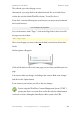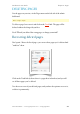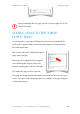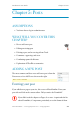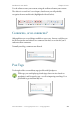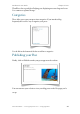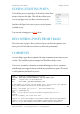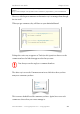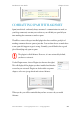User Guide
EDITING EXISTING POSTS
To list all the posts on your blog, click on Posts in the Posts
menu as shown to the right. This will show all the posts,
over several pages once you have several on your site.
Just like with Pages, hover over a post to see the options
available to you.
You can edit existing posts or Trash them.
RECOVERING POSTS FROM TRASH
This is the same as pages. Above your list of posts you have the option to view
those posts in Trash and recover them, or delete the permanently.
COMMENTS
An active blog is typically accompanied by many comments from visitors to your
website. This could be a pain to manage, but WordPress makes it easy.
You receive an email as comments are made informing you of new comments,
and allowing you to approve them, trash them or mark them as spam. The email
is self explanatory and dead easy to use.
From: !W o r d P r e s s < W o r d P r e s s @yoursite.local>
Subject: ![Your Site] Please moderate: "My new proper post"
Date: !4 A u g u s t 2 0 1 0 1 7 : 1 8 : 0 9 G M T + 0 1 : 0 0
To: ! Your Name <youremail@example.com>
A new comment on the post "My new proper post" is waiting for your approval
http://www.example.com/2010/08/04/my-new-proper-post/
Author : Joe Bloggs (IP: 127.0.0.1 , practivate.adobe.com)
E-mail : joe@bloggs.com
URL """:
Whois ": http://ws.arin.net/cgi-bin/whois.pl?queryinput=127.0.0.1
Comment:
This is a comment, and I love this site.
Approve it: http://www.example.com/wp-admin/comment.php?action=approve&c=2
Trash it: http://www.example.com/wp-admin/comment.php?action=trash&c=2
Spam it: http://www.example.com/wp-admin/comment.php?action=spam&c=2
WordPress 3 User Guide" Chapter 5: Posts
Simon Goodchild • www.wpsymposium.com • © Copyright 2011! 58