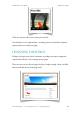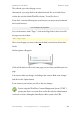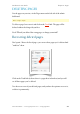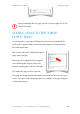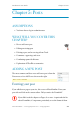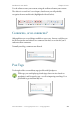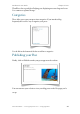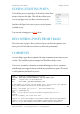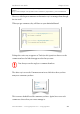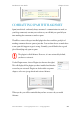User Guide
This will take you to the edit page screen.
Alternatively, you can go back to the admin back end. Do so via a link if your
website has one (the default WordPress theme, TwentyTen, does).
If you don’t, enter the following into your browser (you may want to bookmark
this in your browser).
www.example.com/wp-admin
Now, on the menus, under “Pages”, click on the Pages link to show a list of all
the pages on your website.
Menu > Pages > Pages
Hover over the page you want to edit (not the draft version if you do have that
listed).
Further options will appear:
Click on Edit and you will see the same page you saw when you added your new
page.
You can now make any changes, including to the content. Make some changes
and click on the Update button.
If you return to your website you will see the new changes.
You are using the WordPress Content Management System (“CMS”) -
you may also hear it as a term often used to describe the administration
section of a website, although technically the whole system is the CMS.
WordPress 3 User Guide" Chapter 4: Pages
Simon Goodchild • www.wpsymposium.com • © Copyright 2011! 52