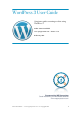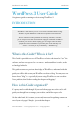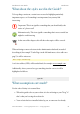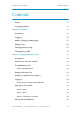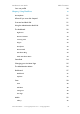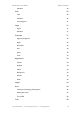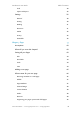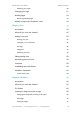WordPress 3 User Guide A beginners guide to running a website using WordPress 3 Author: Simon Goodchild www.wpsymposium.com • Version 1.1.4 8 February 2011 Sponsored by WP Symposium Social networking for WordPress websites www.wpsymposium.com Simon Goodchild • www.wpsymposium.
WordPress 3 User Guide Introduction WordPress 3 User Guide A beginners guide to running a website using WordPress 3 INTRODUCTION “WordPress is web software you can use to create a beautiful website or blog. We like to say that WordPress is both free and priceless at the same time. The core software is built by hundreds of community volunteers, and when you’re ready for more there are thousands of plugins and themes available to transform your site into almost anything you can imagine.
WordPress 3 User Guide Introduction What about the styles used in the Guide? To keep things consistent, certain icons are used to highlight particularly important aspects, or if something is not important, but you may find interesting. Important! This icon signifies something that you should really take notice of - please read! Information only. This icon signifies something that is not essential, but might be worth knowing At the start of the chapter, this will show what topics will be covered.
WordPress 3 User Guide Introduction • The use of he/him also refers to she/her and everything in between…. • You have a basic understanding of using websites, you know what a link is (a hyperlink), a button (something you click on), and so on. The Glossary at the end of this guide may help if you come across a term you don’t recognise. • We are going to use a dummy website to refer to, substitute it with your own. So, where you see “www.example.
WordPress 3 User Guide Table of Contents Contents Thanks 11 Copyright statement 11 Chapter 1: Crib Sheet! 12 Assumptions 12 Logging in 12 Adding, Changing, Deleting pages 12 Adding a Post 12 Changing site home page 12 Changing Your profile 12 Chapter 2: Logging in for the first time! 13 Assumptions 13 What will you cover this chapter? 13 The Administrator User 13 What is the administrator? 14 Getting to the login Form 14 Getting your password if you forgot it
WordPress 3 User Guide Your user profile Chapter 3: Using WordPress! Table of Contents 20 21 Assumptions 21 What will you cover this chapter? 21 Front end and Back End 21 Using the Administration Back End 22 The dashboard 22 Right Now 23 Recent Comments 23 Incoming Links 23 Plugins 23 Quickpress 23 Recent Drafts 23 WordPress Blog 24 Other WordPress News 24 Permalinks 24 Changing your site Home Page 25 The Administration Menus 26 Dashboard 27 Dashboa
WordPress 3 User Guide Add New Links Table of Contents 29 29 Links 29 Add New 30 Link Categories 31 Pages 31 Pages 31 Add New 31 Comments 31 Approve/Unapprove 32 Reply 32 Quick Edit 32 Edit 32 Spam 32 Trash 33 Appearance 33 Themes 33 Widgets 33 Menus 33 Background 33 Header 35 Editor 35 Plugins 36 Users 36 Viewing and Managing Existing Users 36 Adding New Users 37 Your Profile 38 Tools Simon Goodchild • www.wpsymposium.
WordPress 3 User Guide Table of Contents Tools 38 Import and Export 39 Settings 39 General 40 Writing 40 Reading 41 Discussion 41 Media 42 Privacy 42 Permalinks 42 Chapter 4: Pages! 43 Assumptions 43 What will you cover this chapter? 43 Seeing All your Pages 43 Edit 44 Quick Edit 44 Trash 44 View 44 Adding a new page 45 What to enter for your new page 46 Removing comments on a web page 46 Publish 47 Page Attributes 47 Featured Image 48
WordPress 3 User Guide Publishing your page! Table of Contents 50 Changing your page 51 Deleting Pages 53 Recovering deleted pages Adding a page to the “drop-down” menu Chapter 5: Posts! 53 54 55 Assumptions 55 What will you cover this chapter? 55 Adding a new post 55 Entering your post 55 Comments, or no comments? 56 Post Tags 56 Categories 57 Publishing your Post 57 Editing existing Posts 58 Recovering posts from Trash 58 Comments 58 Combatting spam with
WordPress 3 User Guide Advanced Settings Table of Contents 71 The Visual and HTML Tabs 72 Chapter 7: The Media Library! 73 Assumptions 73 What will you cover this chapter? 73 So what is the Media Library? 73 Adding an item to the Media Library 74 Inserting an Item into a page or post 76 Finding items in your Media Library 77 Attaching Images to a Page or Post 78 Chapter 8: Plugins! 80 Assumptions 80 What will you cover this chapter? 80 What is a Plugin? 80 Installing
WordPress 3 User Guide Table of Contents Assumptions 91 WHAT WILL YOU COVER THIS CHAPTER? 91 What are Themes? 91 How are themes installed? 91 Searching for Themes by style 92 Featured, Newest and Recently Updates Themes 92 Searching for a Theme 93 Creating your own themes 96 There are essentially two ways to create a theme 96 Creating your own themes 96 Getting someone else to do it for you 97 Glossary! 98 THANKS Many thanks to “chipbennett” and “mfields”, members of ww
WordPress 3 User Guide Chapter 1: Crib Sheet Chapter 1: Crib Sheet ASSUMPTIONS • You just want information, on a one page summary • You’ll refer to the chapters if you need more information LOGGING IN Go to www.example.com/wp-admin, log in as administrator ADDING, CHANGING, DELETING PAGES Menu > Pages Menu > Pages > Add New Enter details and Publish. To update or delete, click on Pages, then hover over a page list and click Edit or Trash.
WordPress 3 User Guide Chapter 2: Logging in the for first time Chapter 2: Logging in for the first time ASSUMPTIONS • Your website has been installed, and it’s working • The default administrator username is “admin” WHAT WILL YOU COVER THIS CHAPTER? Before the start of each chapter you will see what should now know if you follow it through. So in this chapter you will learn how to...
WordPress 3 User Guide Chapter 2: Logging in the for first time What is the administrator? The administrator or “admin” is the God of your website. He can do everything from creating more users, to adding pages, from changing the theme to adding additional features. When your website was installed the username and password of the administrator would have been chosen and you should know them both - if you don’t ask the person who set up the website.
WordPress 3 User Guide Chapter 2: Logging in the for first time You will be presented with your login form: GETTING YOUR PASSWORD IF YOU FORGOT IT Notice the “Lost your password?” link. If you have forgotten your password or username, you would click on this link. Go ahead and you’ll see the following: If you enter your username if you remember it, or your email address if you don’t, you will be sent instructions on how to reset your password via email.
WordPress 3 User Guide Chapter 2: Logging in the for first time Someone has asked to reset the password for the following site and username. http://www.example.com Username: admin To reset your password visit the following address, otherwise just ignore this email and nothing will happen. http://www.example.com/wp-login.
WordPress 3 User Guide Chapter 2: Logging in the for first time back to the dashboard screen. As administrator you get to see everything available. Instead of going to www.example.com/wp-admin you go to www.example.com/wp-login.php which would achieve the same result, it’s just a little longer and requires the .php at the end. The administration back end is covered in more detail in the next chapter.
WordPress 3 User Guide Chapter 2: Logging in the for first time If you’re using the above theme, click on “About” and you’ll be shown a page on your website. So what’s the difference between and post and a page? What’s a page? A page is akin to a normal web page on a website. It would normally show static (ie. doesn’t change) content. If you are building a website (rather than a “blog”) then your website is probably going to be made up of a number of pages.
WordPress 3 User Guide Chapter 2: Logging in the for first time That is, other people who use your website can comment on a post (or page), and then other people can comment on those. By default - if your website is a brand new WordPress installation - you can see the form at the bottom of both pages provided to you. You can set up your site so those people can comment without registering, or if you prefer you can set it up so that they have to register first. More on that later.
WordPress 3 User Guide Chapter 2: Logging in the for first time YOUR USER PROFILE Every user on the site has a profile, which has a variety of settings, including the users profile. So as admin you have a profile. You can access your profile quickly by clicking on your username top-right: You will then be presented with your profile screen. Go ahead and fill in the details like your first name and last name. You can also check your email address is the correct one.
WordPress 3 User Guide Chapter 3: Using WordPress Chapter 3: Using WordPress ASSUMPTIONS • You know how to log in as administrator WHAT WILL YOU COVER THIS CHAPTER? • Front end and Back end - what these are! • Using the Administration Back End • The Dashboard • Understanding Permalinks • Changing your site Home Page to a page, instead of your blog • A walkthrough of all the Administration Menus FRONT END AND BACK END When referring to a website, the “front end” describes what a visitor to your website
WordPress 3 User Guide Chapter 3: Using WordPress USING THE ADMINISTRATION BACK END When an administrator of the site - or indeed any other user with the rights to be able to add or edit content, or other features - accesses the backend, they will do so via their administration dashboard.
WordPress 3 User Guide Chapter 3: Using WordPress Right Now Various stats, such as how many posts,pages and comments do you have on your site? The version of WordPress and the theme you are using. The theme is the “look and feel” of your website, more on themes later. If your website has been setup for your with some pages and/or posts then this will show how many you have. If your website is “out of the box” then you’ll have 1 page and 1 post, just for demonstration purposes.
WordPress 3 User Guide Chapter 3: Using WordPress WordPress Blog Information from the world of WordPress Other WordPress News Erm… other WordPress news… PERMALINKS By default WordPress will use a parameter to display at the end of the URL. For example, a page would be accessed with a URL something like www.example.com/?page_id=8 and a blog might be accessed with a URL something like www.example.com/?p=127 . This is not very nice, not optimised for search engines, and not very human.
WordPress 3 User Guide Chapter 3: Using WordPress CHANGING YOUR SITE HOME PAGE By default, WordPress will set up your site for blogging - it’s where it all started with WordPress. However, for many websites you won’t want a blog on the home page, indeed you may not want a blog at all. To change the home page from your blog to one of your pages, from the Settings menu, select Reading. You will be presented with some options - it’s the first option you will want to change.
WordPress 3 User Guide Chapter 3: Using WordPress If you are going to have a blog on your site (but just don’t want it on the home page), select a page to display your posts on. This has to be an existing page, so you should create a page just for your blogs if you have not done so yet. Follow the same process as you did when you added a new page. If you have put content on the page you select as your “Posts page” it will not appear - only your blog will be displayed.
WordPress 3 User Guide Chapter 3: Using WordPress What follows is a brief description of each of the default WordPress menus. DASHBOARD Dashboard Menu > Dashboard > Dashboard The summary screen of your WordPress site - covered in more detail previously in this chapter. Updates Menu > Dashboard > Updates From time to time the WordPress, or parts of your WordPress installation will be available for updating.
WordPress 3 User Guide Chapter 3: Using WordPress POSTS Posts are discussed in detail in their own chapter, so this is a brief overview. Posts Menu > Posts > Posts Show all the blog posts on your site. Add New Menu > Posts > Add New Add a new blog to your site. Categories Menu > Posts > Categories When blogs are created or edited you can put them in categories. These categories are then used as filters on your website, or even in menu items.
WordPress 3 User Guide Chapter 3: Using WordPress MEDIA Library Menu > Media > Library Display all the media available on your website that is stored in your library. This is covered in its own chapter. Media can be images, video or sound. Add New Menu > Media > Add New Add a new media item to the media library. LINKS Links Menu > Links > Links A set of links can displayed on your website and this menu item will display those already created.
WordPress 3 User Guide Chapter 3: Using WordPress The TwentyTen theme does not actually display the links on the site. When you are reading the Widget chapter, try adding the Links widget to the sidebar to see the links on your site. Don’t worry if “widget” or “sidebar” mean nothing to you, all is explained in the Widget chapter! Add New Menu > Links > Add New Add a new link, allowing you to enter pertinent information, such as: • Name • Web Address (ie.
WordPress 3 User Guide Chapter 3: Using WordPress Link Categories Menu > Links > Link Categories Categories used in the above when adding a link. PAGES Again, this section is covered in detail in the Pages chapter. However the following is included for completeness as a brief overview. Pages Menu > Pages > Pages List all the pages on your website. Add New Menu > Pages > Add New Add a new page to your website.
WordPress 3 User Guide Chapter 3: Using WordPress If there are any new comments, a number will appear beside the menu item. When you hover over a single comment options will appear as follows: Approve/Unapprove Either approve a comment or if previously approved, unapprove it. Reply Post your reply to the comment Quick Edit Show the comment, allowing you (permissions permitting) to change it. Edit Change the comment with more screen space. Spam Mark this comment as Spam.
WordPress 3 User Guide Chapter 3: Using WordPress Trash Move the comment to Trash (you can remove an item back out of Trash if need be). APPEARANCE Themes Menu > Appearance > Themes This is covered in it’s own dedicated chapter. Widgets Menu > Appearance > Widgets This is also covered in it’s own dedicated chapter. Menus Menu > Appearance > Menus With themes that support it, you can create your own menus for your site.
WordPress 3 User Guide Chapter 3: Using WordPress Click on Background and you are presented with the current background, and options to change it: If you want to display an image choose a file and click on Upload. After selecting an image, you can chose where to position it, how it repeats across the screen, and whether it scrolls down with the web page. You should change the colour of the background to a suitable substitute should the image ever fail to appear.
WordPress 3 User Guide Chapter 3: Using WordPress Header Menu > Appearance >Header The TwentyTen theme, like a lot of themes, will have a default header image (for TwentyTen it’s a country lane). However, here you can change the background to one of several other images provided for you, or alternatively, upload your own. After uploading your own image you can crop it to select the portion to show. When you “crop” an image, you are selecting a portion of it from the whole, and removing the rest.
WordPress 3 User Guide Chapter 3: Using WordPress This is for more advanced users, and best avoided unless you know what you are doing. See the Advanced User Guide for more information. PLUGINS Plugins allow you to extend the functionality of WordPress. As this is so useful, it is covered in it’s own dedicated chapter. As with the Upgrades menu item, you are also shown here if there are any upgrades available, for example: USERS You are currently the administrator, and you are all powerful.
WordPress 3 User Guide Chapter 3: Using WordPress Adding New Users Menu > Users > Add New You can manually add a user to the site - typically done if you want to add a user to be able to perform some sort of administration function.
WordPress 3 User Guide Chapter 3: Using WordPress Author - More powerful still, authors can delete their own published posts. Editor - Other than the administrator, the Editor is the more powerful. They have control over all posts, including changing the visibility and making/removing a post password. They can also create, edit and delete pages.
WordPress 3 User Guide Chapter 3: Using WordPress Press This Press This is a bookmarklet: a little app that runs in your browser and lets you grab bits of the web. Use Press This to clip text, images and videos from any web page. Then edit and add more straight from Press This before you save or publish it in a post on your site. Categories and Tags Converter Used to convert categories to tags or tags to categories.
WordPress 3 User Guide Chapter 3: Using WordPress General Menu > Settings > General Site Title! ! ! the title of your site. Tagline! ! ! a secondary strap line for your site. WordPress address ! how your website is accessed in a browser. Site address (URL) ! entered if you want your homepage to be in a ! ! ! ! different directory than where you installed ! ! ! ! WordPress.
WordPress 3 User Guide Chapter 3: Using WordPress • what the default post and link category is You can also configure WordPress to monitor an email account so you can send new posts via email.
WordPress 3 User Guide Chapter 3: Using WordPress The default is the grey “mystery man”, but you can change this to, for example, Wavatar, which generates an avatar based on information on the user. Gravatar (www.gravatar.com) is a free service growing in popularity that allows members to set one avatar which is then accessed from compatible software, WordPress included.
WordPress 3 User Guide Chapter 4: Pages Chapter 4: Pages ASSUMPTIONS • You know how to log in as administrator WHAT WILL YOU COVER THIS CHAPTER? • Seeing all your pages • How to add a new page • Publishing your page • Changing pages (including the content) • Deleting pages • Setting your page so it’s a drop-down on the menu SEEING ALL YOUR PAGES By default, after installing WordPress, you can list all the pages via the menu: Menu > Pages > Pages Selecting Pages you will see a list of those pages that
WordPress 3 User Guide Chapter 4: Pages For every page listed, you can make some quick changes (“Quick Edit”) or you can edit the page including the content and other features. Move the mouse over the “page” on the screen and the options appear below: Edit This option will allow you to make changes to the page content, as well as all the other features thereon. Quick Edit Make changes to the summary information, switch of comments, and so on.
WordPress 3 User Guide Chapter 4: Pages ADDING A NEW PAGE Before creating your pages, even before your first page, you should set your Permalinks structure, as covered in the previous chapter: Menu > Settings > Permalinks In the Pages menu there are two options, Pages and Add New. Click on Add New. Menu > Pages > Add New The screen will change allowing you to enter the various bits of information needed for the page. Don’t worry, you can always change this again.
WordPress 3 User Guide Chapter 4: Pages WHAT TO ENTER FOR YOUR NEW PAGE You’ve entered your page title, now enter some content into the editor. It doesn’t have to be much, you can always return later and add more. The editor itself has all the basic tools, plus more advanced. The following highlights the basic tools that you can stick to for now, we’ll look at the editor in more detail in its own chapter along with all the other tools.
WordPress 3 User Guide Chapter 4: Pages If you wanted people to be able to leave comments on your page, you will leave them checked. If the majority of your pages are not going to permit comments, you’re probably better off changing the global setting.
WordPress 3 User Guide Chapter 4: Pages Order!! ! Allows you to change the order in which your pages appear, ! ! ! the lower the number, the earlier the page will be listed. If ! ! ! you are using this to order your menus, then the advanced ! ! ! “Menus” menu is more powerful - this is covered in the ! ! ! Advanced Guide. Featured Image Allows you to set an image to display the represents your page or post.
WordPress 3 User Guide Chapter 4: Pages You can then see that revision and choose to view a different revision, or restore that version making it current: Organising your pages - parent and child pages As you add more pages, you will want to organise them. This will help with menus, but also with your management of pages, and help a lot as your site grows. Simon Goodchild • www.wpsymposium.
WordPress 3 User Guide Chapter 4: Pages Pages are organised like a family tree. Think of pages having parents and children. In the box called Page Attributes you can set the page parent. If this is a main page at the “top” of the family tree, select “(no parent)” which it is by default. If you wanted this page to be “under” another page (think of how you menu might look), you would set the parent to that other page.
WordPress 3 User Guide Chapter 4: Pages Click on it and you will see the content you entered. Note that there is no comment form - assuming you un-checked the Comments options when you created your page. CHANGING YOUR PAGE Perhaps you forgot to un-check comments, or perhaps you want to change the content (more likely), so let’s change our new page. There are two ways to edit your page, the first is simple enough - there is an Edit link conveniently shown on the page itself: Simon Goodchild • www.
WordPress 3 User Guide Chapter 4: Pages This will take you to the edit page screen. Alternatively, you can go back to the admin back end. Do so via a link if your website has one (the default WordPress theme, TwentyTen, does). If you don’t, enter the following into your browser (you may want to bookmark this in your browser). www.example.com/wp-admin Now, on the menus, under “Pages”, click on the Pages link to show a list of all the pages on your website.
WordPress 3 User Guide Chapter 4: Pages DELETING PAGES List the pages on your site, via the Pages menu on the left side of the admin dashboard. Menu > Pages > Pages To delete a page, hover over it and click on the Trash link. The page will be deleted without checking with you first. Eeek! What if you deleted the wrong page, or change your mind? Recovering deleted pages Don’t panic! Above the list of pages, you can see those pages you’ve deleted and “undelete” them.
WordPress 3 User Guide Chapter 4: Pages If you permanently delete it page, you can’t recover it again. Ever! You have been warned! ADDING A PAGE TO THE “DROPDOWN” MENU As your site grows, your pages will make the menu too long to handle them, you’ll need to organise things so that some pages appear on a drop-down list from other menu items. This is where the parent/child relationship of pages comes into play.
WordPress 3 User Guide Chapter 5: Posts Chapter 5: Posts ASSUMPTIONS • You know how to log in as administrator WHAT WILL YOU COVER THIS CHAPTER? • How to add a new post • Editing an existing post • Deleting a post, and recovering it from Trash • Comments - approving, and so on • Combatting spam with Akismet • Explanation of WordPress taxonomies ADDING A NEW POST The most common, and best was to add a new post is from the Posts menu, select Add New as shown to the right.
WordPress 3 User Guide Chapter 5: Posts Use the editor to enter your content, using the toolbar to format your content. The editor is covered in it’s own chapter, but for now you will probably recognise the most useful tools (highlighted with red below). Comments, or no comments? Although there are several things available to you to use, for now scroll down to the Discussion box and either leave comments checked, or un-check if you’d rather not allow comments. Normally on a blog, comments are allowed.
WordPress 3 User Guide Chapter 5: Posts WordPress does a good job of helping you, displaying most used tags and so on. Use commas to separate the tags. Categories These allow you to put your posts into categories. If you intend to blog frequently this is a nice way to organise your posts. Use the link at the bottom of the box to add new categories. Publishing your Post Finally, click on Publish to make your post appear on the website.
WordPress 3 User Guide Chapter 5: Posts EDITING EXISTING POSTS To list all the posts on your blog, click on Posts in the Posts menu as shown to the right. This will show all the posts, over several pages once you have several on your site. Just like with Pages, hover over a post to see the options available to you. You can edit existing posts or Trash them. RECOVERING POSTS FROM TRASH This is the same as pages.
WordPress 3 User Guide Chapter 5: Posts Currently 1 comment is waiting for approval. Please visit the moderation panel: http://www.example.com/wp-admin/edit-comments.php?comment_status=moderated However, with frequent comments an alternative way is to manage them through the site itself. When you get comments, they will show on your admin dashboard: Perhaps the easiest way to approve or Trash (or edit/spam) is to hover over the comment and use the links that appear to do what you want.
WordPress 3 User Guide Chapter 5: Posts COMBATTING SPAM WITH AKISMET Spam (unsolicited - and nearly always unwanted - communication via email, or your blog comments) can ruin your website as you will find you spend all your time marking the comments as trash or spam. WordPress comes with a pre-installed plugin the detect and do a good job of marking comments that are spam as just that. You can then choose to mark those as not-spam if it happens to get it wrong.
WordPress 3 User Guide Chapter 5: Posts Click on the “enter your Akismet key” link and you’ll see the following screen: To get your key follow the link or go straight to http://en.WordPress.com/apikeys/ where, depending on whether your site is commercial or not you get a free or paid for key. Once you’ve got your key, enter it in the screen above and click on Update options and you’ll get confirmation (the key below is a dummy one by the way!): Simon Goodchild • www.wpsymposium.
WordPress 3 User Guide Chapter 5: Posts Now that Akismet is configured, you’ve got an extra menu option (which normally happens after activating a plugin). Click on it to see what Akismet has been up to! How do you know what Akismet has put in it’s Spam queue? Well on your dashboard, in the Right Now box, you have some more information. Click on “spam queue” to see what’s been caught by Akismet. Simon Goodchild • www.wpsymposium.
WordPress 3 User Guide Chapter 5: Posts ADDING A NEW POST WITH QUICKPRESS You probably won’t use Quickpress very often, if at all. However it’s on the Dashboard in a pretty handy position. So in case you do, it will allow you to add a post to your blog page in one step. Simply enter the title and your post (the content). A good habit to get into is entering tags. These are descriptive words that can used elsewhere on your site, separated by commas. Click on Publish to post to your blog.
WordPress 3 User Guide Chapter 5: Posts At first the relevance may not appear obvious, but as the amount of content builds up on your website you will be glad you started from the beginning, rather than go through and add terms at a later date! There are no strict rules as to what your taxonomies are - they are your creation. However, on the flip side, you can spend a lot of time defining your taxonomy terms so that anyone who enters content follows your terms, rather than making up their own.
WordPress 3 User Guide Chapter 6: The Editor Chapter 6: The Editor ASSUMPTIONS • You are confident adding and editing new pages and/or posts WHAT WILL YOU COVER THIS CHAPTER? • The features of the editor • Uploading images in to the editor • Editing the HTML (instead of the Visual editor) THE TOOLBAR The editor that comes with WordPress provides a good balance between simplicity and power. It is a “WYSIWYG” Editor - What You See Is What You Get.
WordPress 3 User Guide Chapter 6: The Editor ! Align text left, centre or right ! Insert hyperlink, or if it exists, remove the link ! Useful in long posts. Sets where the “read more…” is ! placed, where the whole post will be shown ! Spell checking ! Enter fullscreen editing - very useful for large posts/pages ! Show/Hide the second line of the toolbar Select formatting for the current paragraph.
WordPress 3 User Guide Chapter 6: The Editor ! Underline. There are legitimate stylistic reasons for ! using underline, however be sure you have a reason - ! otherwise it should generally be avoided as underlined text ! normally denotes a hyperlink if not explicitly styled in ! context with another meaning. ! Format text full-width (justified to the left and right) ! Set text colour - be careful not to use too much, if at all. See ! the comment above about stylesheets.
WordPress 3 User Guide ! ! Chapter 6: The Editor Undo and Redo Help with the Editor - recommended to be read INSERTING AN IMAGE INTO A POST OR PAGE Above the content area are some icons allowing you to include images, audio, video and other media. Let’s use images as an example. Put your cursor right at the start of the content field, and click on the Add Image icon: This will open a dialog box where you can upload images from your computer or pick images from your media library.
WordPress 3 User Guide Chapter 6: The Editor Click on the Select button and the image will upload, then prompting you for further information which you should review: Alternative Text is the text displayed if the image is not displayed. This is important for accessibility. If you don’t want the image to act as a link, click on None below Link URL. Alignment is how the image is displayed in the text. The sizes are uniform for all images uploaded to ensure consistency. Medium is a good choice.
WordPress 3 User Guide Chapter 6: The Editor The second button deletes the image, simple as that. The first brings up a dialog box wherein you can change a lot of features, split between two tabs (Edit Image and Advanced Settings) as follows. Edit Image Size! ! ! ! ! ! ! ! Use a percentage selector to resize the displayed image (not the actual size of the image itself). Alignment! ! ! Align the image left, centre or right (or not at all).
WordPress 3 User Guide ! ! ! ! ! ! ! ! Edit Image Caption! Link URL! ! ! ! ! ! ! Chapter 6: The Editor in place of the image and/or read out in audio browsers. Displayed as an image caption, when using captions. The link associated with the image, that is followed when the image is clicked on. Linking the Image The last item (Link URL) will set the link that is followed when a visitor clicks upon it.
WordPress 3 User Guide Chapter 6: The Editor the values entered, WordPress will convert what you entered into Styles, for example: THE VISUAL AND HTML TABS Usually, the visual editor will suffice. However, the actual text and “tags” for how you want the text to appear is stored in HTML. More advanced users who know how to edit in HTML will be able to do more advanced layouts. Therefore, the access the HTML use the Tabs above the content area.
WordPress 3 User Guide Chapter 7: The Media Library Chapter 7: The Media Library ASSUMPTIONS • You understand the difference between an image and video WHAT WILL YOU COVER THIS CHAPTER? • What the Media Library is • How to view what’s in your media library • How to upload an image, movie or whatever • How to search for items in the media library • Attaching items to a page or post SO WHAT IS THE MEDIA LIBRARY? Basically, it’s where you store all your images and other media (sound files, movies and so o
WordPress 3 User Guide Chapter 7: The Media Library If not, it just means you have nothing in your media library. The screen, therefore, will look something like this: It shows, in this case, three images that I’ve uploaded when creating pages and/ or posts. By hovering over each image you can edit or delete the image. When you delete an item in the media library it gets deleted permanently, you can’t recover a file from trash.
WordPress 3 User Guide Chapter 7: The Media Library When you click on the “Select Files” button you can choose one or more files to upload. WordPress handles uploading multiple files which will save you lots of time. By clicking on Show beside each uploaded file you can enter additional information. See the chapter on the Editor for more information on this.
WordPress 3 User Guide Chapter 7: The Media Library INSERTING AN ITEM INTO A PAGE OR POST When you create a page or post, you can click on the icon above the content area to insert, for example, an image. Below points out the icon for inserting an image into your content. As you will have seen if you followed the chapter on the editor, a dialog box appears allowing you to select an image. Previously you selected one from your computer, however this time, click on Media Library.
WordPress 3 User Guide Chapter 7: The Media Library You will then have the option to change the default settings for that item which you set when you uploaded it. The alternative text may not, for example, by relevant to the context so can be updated. You can also choose the alignment and link URL (or set it to none). When you are happy, click on Insert into Post and your image - from the Media Library - will appear.
WordPress 3 User Guide Chapter 7: The Media Library The second way is to filter by date which again can be found just above the list of items. Finally, you can search for an item using the search field top-right of the list of items. ATTACHING IMAGES TO A PAGE OR POST As the number of items in your media library grows, it is also useful to list items “attached” to a particular page or post. If you inserted an image, for example, you will see that it is already attached: Simon Goodchild • www.
WordPress 3 User Guide Chapter 7: The Media Library However, when you upload directly to the Media library the items will be unattached. You can filter for these unattached images, and if you want to, attach them to a page or post: Simon Goodchild • www.wpsymposium.
WordPress 3 User Guide Chapter 8: Plugins Chapter 8: Plugins ASSUMPTIONS • You want to know how to add extra functionality to your website WHAT WILL YOU COVER THIS CHAPTER? • What plugins are • How to install a simple plugin (by actually doing it) • How can you create your own plugins? WHAT IS A PLUGIN? It’s some code that you install and it adds something to WordPress that wasn’t included as the core.
WordPress 3 User Guide Chapter 8: Plugins So under the Plugins menu select Add New. Menu > Plugins > Add New You will see a link to the plugin directory, you can browse that at your leisure. For now we are going to search for a specific plugin called “Fast and Secure Contact Form” so enter it in the search field: The WordPress directory will be searched and the results displayed.
WordPress 3 User Guide Chapter 8: Plugins Every plugin will act differently now, some will need no configuration at all, some will have a few things to configure - normally very easy - and some are a little more involved (depends on the plugin). Also, typically, a new menu item will be available to you (like the Akismet plugin we activated in the Plugins Chapter. Fast and Secure Contact Form has a Settings link on the list of plugins: Click on Settings and you will be shown a screen full of options.
WordPress 3 User Guide Chapter 8: Plugins This is often referred to as a “Shortcode”, and is a common way to use the plugin on to your website. The shortcode is replaced with the content or output of the plugin. So, edit your Contact page, or create it if you haven’t got one. In the editor put the following (copy and paste it from the plugin setting page to make sure it’s accurate if it doesn’t work for you).
WordPress 3 User Guide Chapter 8: Plugins CREATING YOUR OWN PLUGINS There are thousands of plug-ins available, over 10,000 - but amazingly there will come the time when you want a plug-in that doesn’t exist, or those available don’t quite do what your want, or perhaps don’t work with your version of WordPress. This is a more advanced topic, and covered in detail in the Advanced User Guide, you can skip this if you like! So you’re going to need your own plug-in developed.
WordPress 3 User Guide Chapter 8: Plugins Getting someone else to do it for you Developing a plug-in really is a question of what you want it to do. For example, I developed the plug-in at http://WordPress.org/extend/ plugins/hts-display-active-members/ because it was needed for a website called Blueflipper Diving - a website for scuba divers at http:// www.blueflipperdiving.co.uk (where you can see the plug-in working).
WordPress 3 User Guide Chapter 9: Widgets Chapter 9: Widgets ASSUMPTIONS • You want to add or remove functionality to and from the sidebar (down the right of the screen probably, depending on your website theme) • You are using a theme (like TwentyTen) that is displaying the sidebar on the front end, for example: WHAT WILL YOU COVER THIS CHAPTER? • What are widgets? • Removing widgets Simon Goodchild • www.wpsymposium.
WordPress 3 User Guide Chapter 9: Widgets • Adding widgets • Download more widgets WHAT ARE WIDGETS? If you have the TwentyTen theme installed, or in fact most of the popular themes, down the side of the screen there are small bits of functionality, like the Recent Posts, Recent Comments and so on. Well these can be changed to provide lots of different features, and many more than can be downloaded. REMOVING WIDGETS Via the Appearance menu, click on Widgets.
WordPress 3 User Guide Chapter 9: Widgets ADDING WIDGETS Let’s assume you want to add a calendar to your sidebar. From the Available Widgets, click and “drag” the Calendar across and “drop” it on to the Primary Widget Area. It will expand allowing you to enter a title, and then click on Save. If you now view your website a calendar will be down the right hand side, in the “sidebar” with any dates on which you added a Post highlighted as a link.
WordPress 3 User Guide Chapter 9: Widgets DOWNLOAD MORE WIDGETS WordPress.org hosts a lot more widgets that you can download, nearly all for free! They are actually plugins that have been tagged as widgets and can be seen by going to: http://WordPress.org/extend/plugins/tags/widget Find a widget you like the look of, and then on your website install the widget as a plugin - see chapter 8. For this guide, let’s search for and install the “Inspirational Quotes” plugin (which acts as a Widget).
WordPress 3 User Guide Simon Goodchild • www.wpsymposium.
WordPress 3 User Guide Chapter 10: Themes Chapter 10: Themes ASSUMPTIONS • You want to change the look and feel of your website WHAT WILL YOU COVER THIS CHAPTER? • What are themes? • How do I install a different theme? • How can I create my own themes? WHAT ARE THEMES? A theme will change the way that your website or blog looks.
WordPress 3 User Guide Chapter 10: Themes To install a theme, click on the Appearance menu and choose Themes. You will be shown what themes are currently installed. If you haven’t had additional themes installed for you, you will only have one - the default WordPress theme - called TwentyTen. One way to install another theme is to click on the Install Theme Tab: Searching for Themes by style You can now search for themes with particular aspects, such as a blue theme.
WordPress 3 User Guide Chapter 10: Themes Searching for a Theme If you know the name of a theme, you can just search for it. Trying searching for a theme called “Motion”: This will show you just the theme called Motion (or any with the word Motion in the title). For the sake of this guide, let’s install this theme. Use one of the above techniques to search for it, and then click on Install. After confirming that you want to install it, it will be downloaded and installed.
WordPress 3 User Guide Chapter 10: Themes You will now see that you have two themes, with Motion installed, and TwentyTen deactivated (but ready to use again if you want). Simon Goodchild • www.wpsymposium.
WordPress 3 User Guide Chapter 10: Themes The admin section hasn’t changed, but return to your website and take a look!! Big change! I won’t list the differences, it would take a chapter just to do that, but look for yourself. There is no link to go back to the admin pages. So if you want to go back enter the following into your browser: www.example.com/wp-admin Simon Goodchild • www.wpsymposium.
WordPress 3 User Guide Chapter 10: Themes CREATING YOUR OWN THEMES It’s always nice to have your own theme rather than share it. Motion, for example, has been downloaded well over 5,000 times. Also, you will want your website to look fairly specific to you. If you are a commercial company, you will certainly want to have a website that matches your corporate branding for sure.
WordPress 3 User Guide Chapter 10: Themes Getting someone else to do it for you A theme is not a massive undertaking, and if the requirements are understand can take a relatively small amount of time, and therefore the cost is not as high as you might think. That’s the good news. The bad news is there are many, many, (many) people who sell themselves as web designers/developers. You can create websites, and you can create websites properly.
WordPress 3 User Guide Glossary Glossary Administrator - The power user who controls everything in the website. Akismet - A service that helps control Spam. Alignment - How the text appears, to the left or right on screen, or centered. Alternative Text - Words that appear in a browser if an image isn’t displayed. Backup - Taking a copy in case a website or database is corrupted or needs to be reverted to a previous version.
WordPress 3 User Guide Glossary CSS - See Styles. Dashboard - An overview of the website with key links and statistics. Database - How a website stores and provides information. Delete - Remove from the website. Dialog box - A “popup” area that appears on the screen prompting the user. Discussion - A term to describe all the posts and comments on a blog, or the concept of a forum on a website.
WordPress 3 User Guide Glossary Fullscreen - Allows editing using the whole of the computer screen. Home Page - The “welcome” page on a website, the first page that users see. HTML - HyperText Markup Language, how web pages are written to be displayed by a web browser. HTML Tab - Allows the user to edit content in RAW HTML Hyperlink - Text, that when clicked on, will take the user to a different web page, or display additional content. Icon - A small picture that represents a feature or function.
WordPress 3 User Guide Glossary Plugin - Extends the functionality of WordPress by adding an additional feature. Post - A new item added to a blog. Profile - Describes the users profile, including their password. Publish - Make a post or page available to visitors of the website. Quickpress - A shortcut to quickly adding a post to a blog, with no additional parameters.
WordPress 3 User Guide Glossary TwentyTen - The default theme with WordPress 3. URL - Uniform Resource Locator, a pointer to a location (often a webpage) on the World Wide Web. User Profile - See Profile Username - How a user identifies themselves. Visual Tab - The tab in the Editor that allows content to be entered in WYSIWYG mode. Walkthrough - Leading the reader through tasks to learn how to achieve a goal.